Yayybo
-
Posts
13 -
Joined
-
Last visited
Content Type
Forums
Articles
Bug Tracker
Downloads
Store
Files posted by Yayybo
-
[Free] Operator - Multiboxing & Multiboxing Assistance Plugin
By Yayybo in Plugins - TBC
Operator is a GUI-based Client/Server multiboxing assistance plugin, which utilizes WRotation and FightClasses. Several Wrobot instances connect to a selected Wrobot "master" instance and communicate with each other. Do not use it on a server where multiboxing isn't allowed! With the new version it is possible to configure a complete multiboxing setup where you can swap between manual driven slaves and WRotation driven slaves.
You say: "Why don't you just use Party?" Running all clients with Party looks way to bottish in my opinion as all clients stack on each, attack on will and do nifty pathing stuff. For dungeons i stick with Party as Operator cannot control a healer. For open world i choose Operator. Keep in mind that Operator isn't handling any movements of the slaves and only relies on plain following. Melee classes as slaves could end up doing nothing as they might dont get in range. I do prefer caster classes as slaves and a melee/caster class as master.
Features:
Auto follow Wrobot "master" instance aka party leader Usage of provided FightClasses via WRotation Auto selection of best water & food currently held in inventory Command sessions to drink & eat Start/Stop all sessions and Wrobot Scan inventory and display its content Trade items from one character to another without tabbing through wow clients Display free inventory slots and money Loot target of master Gossip with target of master Attack target of master Freely movable GUI Opens Wrobot if double clicked on a character in the clients tab User defined key forwarding to all clients like other multiboxing solutions (HotkeyNet or Octopus) Resize and move wow clients to perfectly fit your display space Memorizes wow client size and position to restore them at the next session Remarks:
Global hotkeys are swallowed and can't be forwarded to slave sessions If key broadcasting is enabled only whitelisted keys are sent Space (Jump) is automatically whitelisted and can be disabled via a hotkey. Per default it is enabled as it is sometimes handy to jump with all clients over an obstacle. Only keys sent from the master session are forwarded. Sending keys from a slave session won't forward any keys. Writing in a messenger for example won't forward any keys aswell. Instructions:
Put the Operator.dll into your Plugins folder Start as many Wrobot sessions you want Activate the Operator Plugin under Wrobot -> Plugins -> Toggle Switch (On/Off) Configure the Operator Plugin under Wrobot -> Plugins -> Settings for selected plugin Set one instance (your party leader) as server in the plugin settings Change the port if neccessary (default is 11000) Whitelist keystrokes if needed to allow key broadcasting to all clients Adjust the keybindings of the global hotkeys to your liking Under Main -> Products choose WRotation Set your FightClass under General Settings Set your product settings to the following:
Start/Stop toggle buttons, Drink command, Broadcast and Jump Hotkey and Client, Trade and Window Manager expander
Expanded clients tab with connected sessions. The crown implies the party leader...and yup there is a pokeball inside the crown
Selecting a client in the client tab displays its inventory contents. Choose a destination client in the To: ComboBox, select the items you want to trade and hit the pan.
Operator Settings:
Broadcast Keys - Whitelist keys you want to broadcast to all clients...just like a normal mutliboxing tool Print Debug Messages - As the plugin is verbose as f*** you can disable its logging to not interfere with other plugin debug messages Is Server - Configures a WRobot instance as server (master) or client (slave) Port - Listener Port for the server Global Hotkeys - Mostly toggle commands for fast enabling/disabling of selected features Window - Operator memorizes the position and size of each wow client you use. Decide if operator should restore size and position of each window
What you shouldn't do...
don't start the clients first if there is no running server don't start the operator via the GUI if not all clients are connected don't change the leader if your newly selected leader isn't acting as server...your clients will follow the newly selected leader while the old leader (which acts as server) does nothing don't run multiple servers...only one server and multiple clients Known Issues:
Issueing the drink & eat command takes a bit if launched the first time as each clients iterates through the whole inventory to find suitable consumables Deleting consumables might screw up the drink & eat command as the plugin memorizes previously scanned consumables and their stackcount to prevent slow iterations through the inventory The inventory displays all distinct item names and not the corresponding stacks. Trading from one character to another tries to trade all items under a certain name. Even if there are two inventory slots free and you have selected two items the trade could abort as there are more stacks than free slots. I havent figured a way out to do a fast scan through all bags and slots with the Wrobot API. Doing it with LUA is way to slow to do it on a regular basis. Demon Hunter icon isn't provided in the clients tab. Instead Durumu from "Throne of Thunders" is used :=) Inventory updates are only propagated if the plugin is started Works only if all connected clients are in the same party...up to now you can't have a high level follow you and kill stuff if not in party It appears that slaves attack with a slight delay. This is because slaves won't attack if the target of the master hasn't lost some health points. The condition is included to prevent any "oopsies" caused by targeting hostile units without the intention to attack them as the combat is still driven by WRotation. Planned features:
Full inventory scans triggered when the client selection changes Inventory scans outside of Auto or Multibox Interaction with (guild)bank and auto storage Proper propagation of leader swaps even if the new leader isn't acting as server Integration of non party members to join the fun Tested with TBC. Should work with other versions aswell...
In addition a multiboxing addon like Jamba is recommended to accept and turnin quest, take the flight master, sell stuff...and more.
I am happy for reports and suggestions that should be added :) If you consider leaving a comment i don't mind if you add the WoW version :P
573 downloads
- multiboxing
- party
- (and 1 more)
-
[Free] Commander - MultiBotting & Observation Plugin
By Yayybo in Plugins - TBC
Commander is based on the Operator plugin and exposes functionality to start/stop specific WRobot sessions. Fast access to running instances to start/stop them to prevent any "oh shit"-moments while you play on your main. In addition you can move and resize any wow client to allow the visual observation of multiple clients at once. Get out the most of your display space without using an external windowing tool.
Features:
Start a specific WRobot session Stop a specific WRobot session Resize and move wow clients Single, Dual, Tri, Whatever-Monitor setups supported Double click on a connected client to open the corresponding WRobot session Freely movable GUI Instructions:
Put the Commander.dll into your Plugins folder Start as many Wrobot sessions you want Activate the Commander Plugin under Wrobot -> Plugins -> Toggle Switch (On/Off) Configure the Commander Plugin under Wrobot -> Plugins -> Settings for selected plugin Change the port if neccessary (default is 12000) Set one WRobot session as server Configure your bot as usual to Quest, Gather, Grind or what ever :)
Connected clients...start/stop each client individual
Select a client and open the expander. Click on the "Map" icon to open a Resize & Move window.
Move this window to a location where you want to position your wow client. Press "X" to close the Resize & Move window and the wow client of the selected character automatically moves & resizes to the location and size of the Resize & Move window. Move the Resize & Move window against a border and use the resize features of your operating system to scale to fractions of your monitor resolution.
Result: Perfect borderless resized and quatered wow clients without fiddeling with screen sizes :)
What you shouldn't do...
don't start the clients first if there is no running server don't run multiple servers under the same port don't use the same port as the Operator Plugin as both plugins can connect to each other...Commander is just a stripped down version of Operator Known Issues:
Rapidly starting/stoping WRobot via the WRobot GUI might crash the bot as the plugin can't keep up with starting and stoping while cleaning allocated resources Selecting a client is somewhat "hard" :) the listview item is small so try it on the edges or borders...same goes for moving the GUI Maximizing the Move & Resize window prevents further moving. Just close the Move & Resize and reopen it. Planned Features:
Picture in picture wow clients
Works with all WoW versions
200 downloads
(0 reviews)0 comments
Updated
![More information about "[Free] Operator - Multiboxing & Multiboxing Assistance Plugin"](https://wrobot.eu/screenshots/monthly_2017_09/ClientMinimal.thumb.png.5fda468a4fd2fede6b117eaf8ca8baff.png)
![More information about "[Free] Commander - MultiBotting & Observation Plugin"](https://wrobot.eu/screenshots/monthly_2017_09/Commander.thumb.png.db03fb7878b14102c537c083fe5e01e0.png)