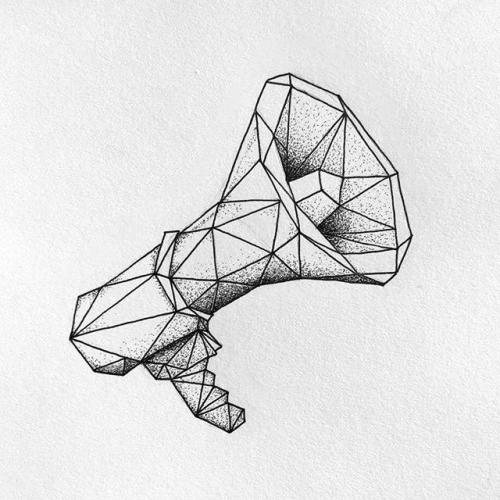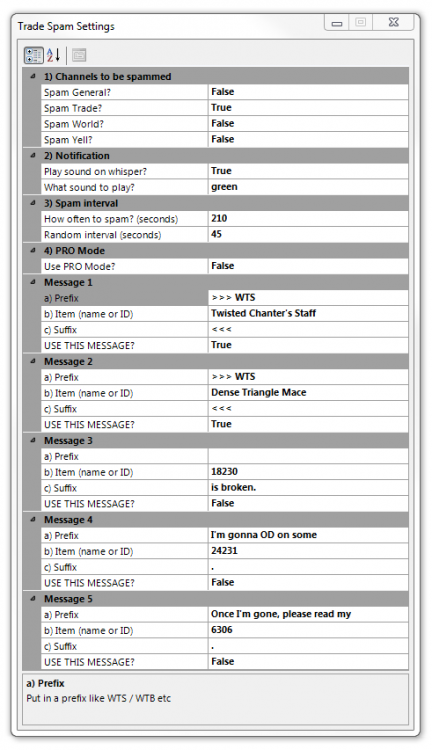About This File
Why? Because the AH cut is too damn high! ...and stuff...
Sometimes when my grind session is over I like to just sell all the good stuff that dropped that day. However putting it up on the AH only to find out it didn't sell is too damn expensive, especially blue / epax gear. So what do you do? You spam trade. It's tedious. Constantly posting and checking for replies. This plugin does that for you.
I guess this would also be good for advertising a profession like Enchanting where you cannot sell your products to the AH directly (in vanilla).
General info / what can it do?
- It automatically posts one or more of the five available messages
- It posts in an interval you set (randomizable)
- It can post to General, Trade, World or Yell, or all of them at the same time
- It can play a sound on whisper + you can set the sound yourself right in the settings
So let's get ourselves familiar with the settings.
-
Channels to be spammed
- pretty self explanatory, put true if you want to post in this channel
-
Notifications
- Play sound on whisper? - set to true if you want to be notified on whisper
- What sound to play? - put in the WAV file name you want to be used as notification - do not put in the extension, just the file name as seen in the settings. IMPORTANT: the WAV file needs to be in you Plugins folder!
-
Spam interval
- How often to spam (seconds) - again, self explanatory (the keyword here is seconds, not miliseconds)
- Random interval (seconds) - I guess it will be best explained on an example. If we set it to spam every 100 seconds and we set the random interval to 10, the bot will pick a random interval between 90 and 110 seconds. If we set it to 25, random value between 75 and 125.
- PRO Mode - we will get back to it at the end for the sake of context.
-
Message 1 - 5
- Prefix - First part of the message - in other words, text before the item link. (can be WTS / WTB etc as seen in my screenshot in Message 1 and 2)
-
Item (name or ID) - item we want to link. Due to the game limitation item names cannot always be used. So when do we use what?
- if you have the item in your invetory, you can use the item name OR itemID, whichever you prefer.
- if you don't have the item in your inventory you have to use the itemID (I pressume everyone knows this but I made this to be as noob-proof as possible, so here goes --> if you don't know the itemID, you just go to http://db.vanillagaming.org/ or http://www.wowhead.com/, search for the item and check the web address for a string like this: item=19019 (oh, the memes, I love you Barrens chat) and that number is your itemID. You can see it used in my screenshot in Message 3 - 5.
- ItemName of the Monkey/Eagle etc are problematic since the "ot the Animal" part of the item is considered similar to an enchant, see Final notes.
- Suffix - Last part of the message - in other words, text after the item link (can be the price etc etc, you know best)
- USE THIS MESSAGE - True = will be sent, False = will not be sent but will be kept in the setting ready for future use
-
Now back to PRO Mode - after I made this I realized that sometimes you want to link multiple items in one message and/or things like spells, profession links etc, and since I made this for me really, I didn't want to spend TOO much time rewriting the code so I came up with PRO mode compromise
- If PRO Mode is set to true only the prefix part of each message will be taken into account, others are disregarded even if filled in
-
Since we will be using only one field to fill out the whole string you are responsible for the item/spell links. Examples:
- PRO Mode false - you want to send this message: 'Get your VERY own [Pet Rock] for just 9.99G!', you would go Prefix: 'Get your VERY own', Item: '20030' (or just Pet Rock if it's in your inventory), Suffix: 'for just 9.99G!'
-
PRO Mode true - the same message would be put only in the Prefix but this time in this format: 'Get your VERY own \124cff9d9d9d\124Hitem:20030\124h[Pet Rock]\124h\124r for just 9.99G!'
- The link can again be grabbed on the wow sites, just look for Link - Ingame link and get it out of the DEFAULT_CHAT_FRAME:AddMessage function.
- Also, found out that you can scrap the zeros in 124Hitem:20030:0:0:0:0:0:0:0:0 which represent enchants, sockets etc and the item will still be posted. This is good for conserving character space - more on that in the final notes. Note: if you scrap the first part - \124cff9d9d9d\ - which represents the rarity the item will not be posted to chat, despite the fact that it will print using DEFAULT_CHAT_FRAME:AddMessage. Strange... The other good thing about this (I guess) is that it messes up AUX. When you remove the zeros AUX will not recognize the item and will not show its value :-P.
Final notes:
- I tried to proof this all the way through. Everytime there is something out of the ordinary, the plugin will not start and a Debug line will be written in the Log - have it enabled.
- Note that a standard message can only contain 255 characters, hence the above mentioned char space conservation.
- There is a space after the prefix and item strings. You don't have to add it manually.
- You don't have to fill in all the three sections (prefix, item, suffix), if you don't want to link anything, just put everything in the Prefix even with PRO mode deactivated.
- I added Thread.Sleep(150); after each message because when I had it set to 50 and below for some reason it sometimes only posted [] without the item name, even though it was clickable.
- When you have a custom item, ie with enchants or for example ItemName of the Monkey, you will have to use PRO Mode to add it manually to the string (of the Monkey/Eagle etc, is the second zero I believe). Yes, I could have made a custom GUI that would grab items directly from you bags for you to choose from in a dropdown, and I did try, but failed miserably.
-
Make sure that General and Trade are in the standard order. (if they're not and you don't want to change it in game, just go in and update it in the Spammer() method at the end of the SendChatMessage). World channel can be on any ID.
- 1. General
- 2. Trade
- Before posting to World, join it first just to be sure everything is alright. If you're not joined in World the bot will join it for you (added it this morning) but for some reason it's kind of wonky. It seems that it takes the game some time to recognize you joined. And the time frame varies (put in a full second of sleep, so hopefully that fixes things).
If you have any questions or receive any errors just let me know. I tested it but maybe not as thoroughly so I can say I'm 100% sure.