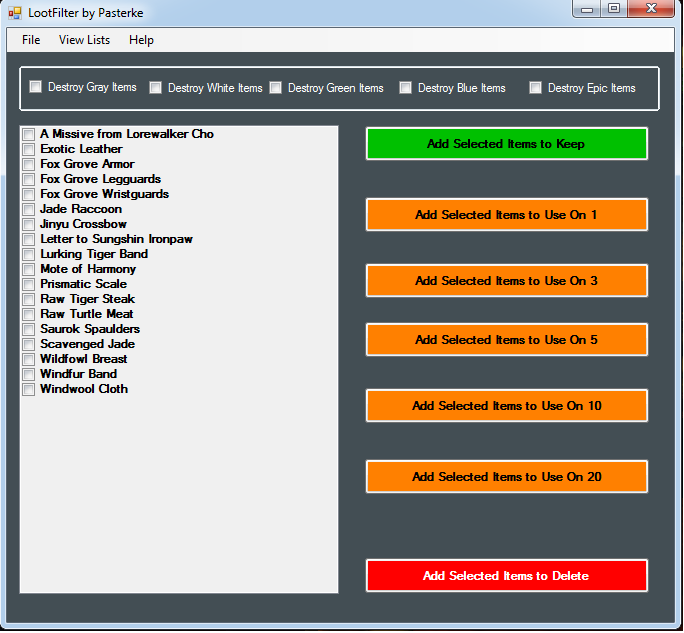About This File
LootFilter by Pasterke
How to use it ?
If the bot is running, stop and close it.
Unpack the zipfile in your Plugin folder.
Restart Wrobot.
In the Main Window click on Plugins.
Set LootFilerWrobot.dll on on.
Select the plugin and click on Settings for selected Plugin.
You have now the main window open of LootFiler.
You will see the content of your Bags, sorted alphabetical.
If you want that lootfilter auto use an item for you when you have x stacks of it :
select the items and click on the appropriate button.
If you finished clicked the button, the item will no longer appear in the bags item list.
That's easy :)
If you have items in your bags that you want to keep, select them and click on the Keep Items button.
If you have items that you just want to delete, select them and add them to the delete items.
Delete Items on Quality.
On Top of the window, you see some checkboxes to delete items on item quality.
If you check one, let's say the Gray Items, then every gray item will be removed from your bags whithout any warning !
The main purpose of this settings are for farming specific items.
example :
Say you want to farm Silk Cloth because it sells for a good price on AH.
Go to the place where you want to farm and let the bot farm for 30 min.
Then you stop the bot and you look into your inventory.
Now, the stuff that you want to keep, add it to the Keep Items !
Then you can check delete gray, green, white, blue and epic items as you wish.
Let the bot farming and you will end up with just the items you want.
Be sure if you don't farm, to reset the settings, or you can loose some items you realy don't want to loose.
another example for leatherworkers :
you can make light leather from Light Leather Scraps if you have 3 of them.
Keep in mind, that making those leathers level up your leatherworking.
If the Make Light Leathers don't further level skill up, then it's the time to add it on the Use On 3 Items.
Viewing your Items settings.
In the Main Menu you have View Lists.
There you can check the items and if you want, remove some or all.
Hope you like this one guys :)