-
Posts
12431 -
Joined
-
Last visited
Reputation Activity
-
 Droidz reacted to Shadow in [Archaeologist] Howto, Advanced ED Adding Digsites and fixing bot freezes.
Droidz reacted to Shadow in [Archaeologist] Howto, Advanced ED Adding Digsites and fixing bot freezes.
If you are still working on getting the Archaeologist running, please see my first tutorial on basic setup.
After botting for sometime you will most likely come across what seems like your bot just sitting around doing nothing, and start / stop doesnt fix it, you may also see your bot tring to survey an exhausted digsite. These 'bugs' are all caused by the current database which is still being updated. In time this should all be fixed, but until now you may need to add archy waypoints manually, heres how.
First thing we want to do is click on the debug option in the main bot window so we can see exactly whats going on.
In this next screenshot you can see the bot is running, but my character is just sorta hanging out not going anywhere. Thats because while the bot knows to Go to Digsite Terrace of Gurthan Digsite, it doesnt know exactly where that is.
So here's how we fix that.
First off stop the bot, next bring up your map in game and look for exactly where that digsite is.
While you cant tell from the ss, my mouse curser ingame was hovering over the circled area, and you can see from the text apove the map this is where the bot is trying to go.
So next we manually drop our character there, This spot inparticular sucks since its on the boarder of alot of zones, but its in dread wastes, next ss shows just to clarify. try to pick an area where theres not alot of mobs, or clear some of them out of your way.
Once your character is in the digsite, go back to the bot window and click on product settings.
In here scroll all the way to the bottom and you should find your digsite, you will notice its positions are all 0s.
Your next step is to click on the field for Terrace of Gurth.. or whatever site your working with to highlight it, and click "Selected Digsite is at my current location"
This will populate the fields that were once 0s as you can see, next scroll far right, to make sure your zone is 'active', Click on save, then x out of this box manually.
Start your bot back up and you should be back to digging. When you freeze up again basically start this process over and find the next digsite. You can probably tell from looking at your database int he editor which sites are not found as they are all 0s, if you like you can 'find them' all at once using the steps above.
-
 Droidz reacted to creativextent in How to use Windows 8 and the bot!
Droidz reacted to creativextent in How to use Windows 8 and the bot!
Hello and welcome!
So i had to use windows 8 and i am sure you are using too.
You probably realized you get crashes and other things while trying to use the bot.
Here is how to fix it.
1. Download and install http://www.microsoft.com/en-us/download/details.aspx?id=30679 Visual C++ 2012 86x ( if installed just repair )
2. Download and install http://www.microsoft.com/en-us/download/details.aspx?id=35 DIrect X 9 ( reinstall if you have too )
and now you should be running fine :D
enjoy!
-
 Droidz reacted to Shadow in Shadow's WRobot Installer **4/03/13**
Droidz reacted to Shadow in Shadow's WRobot Installer **4/03/13**
Welcome to the WRobot Installer by Twizt3dkitty thread. Please reply with any bug reports or suggestions. If necessary PM me as well. I will update this post with progress when necessary. I would like to say to all new users that this installer is fully functional in its current state. The releases tagged rxxx are simplily hotfixes to include new updates to wrobot, however the update script at the end will download these files anyhow, so to new users, once you install this, you do not have to reinstall new updates of my installer, you can simply run the updater. I will continue to update my installer to support new versions of WRobot for new users however.
-Kitty
------------------------------
Shadow's continuation
------------------------------
I'd like to thank Kitty at this time for all his (yes he was a guy lol) work on the installer and showing me the ropes and helping me with the compiler and programing to continue maintaining this installer for us all. Im going to just continue this thread since he started it, and do my best to update as needed. He set it up so it pretty much updates itself, but I should be able to do minor updates when needed.
------------------------------
-------------------------------------------------
My installer extracts all WRobot files to C:\Program Files X86\WRobot\ or wherever you tell it too, then creates a desktop shortcut to WRobot.exe, and adds WRobot/Update and WRobot/WRobot to your start menu programs. It will also add WRobot to your Add/Remove programs in control panel, and has a built in uninstaller. (which will delete all traces of the program and files/directories associated with it.) After extracting all of these files to their new homes on the host computer, the installer will silently run update.exe to check for newer files from the time of my compile, and also updates the base package. This step is only done if the installer can access the internet and our download servers are online.
-------------------------------------------------
____________
-Checks that .Net Framework 4 Client Profiles are installed.
-Installs .Net Framework 4.0 Client Profiles if necessary.
-Installs WRobot and updates it.
__________
Things to Do
-add readme.htm (providing changelog and additional instructions)
-add check to dx9 relating to win8**
**I added the check for DX9 and a slip-streamed install for it, however I have no real way to test whether this is working or not, as DX is not something that can be uninstalled from Windows. Should the files be missing or out of date the installer should install them for you. Droidz also included some fixes to the bot code in Alpha6 that should correct this problem, so at this point the check in the installer is more of a precaution.
***Windows 8 is where the only potential problem comes up because of known issues with DX9 conflicting with the operating system itself, as win8 requires dx11. (cited goo.gl/H7ntG). The dependency script has been updated to include Windows 8 support, but back to the origional statement, Windows8 does not always play nicely with dx9, please respond with any errors you come across.
____
Ideas
-Bot is complete feel free to post suggestions.
I am aware that virustotal is flagging this, It is a false posotive caused from using Setup Factory. When I have a final release I will submit the file to whoever is flagging it for removal, but cannot say that any updates thereafter would not be flagged again.
https://www.virustotal.com/en/file/330775dc7b4d926434167842367f199071a130e6b9ebfecf3d93016e02f1c949/analysis/1362255257/
http://www.indigorose.com/forums/threads/33892-Setup-Factory-9-has-malware-and-trojans-can-t-believe-it explains the false positives.
Antiy-AVL Trojan/Win32.Genome.gen 20130116
===Virustotal Update===
I have submitted the file and its source to Antiy-AVL, they responded stating they would review the installer, then have not returned my emails. I am still trying to contact them.
===================
----------------------------------------------
Download -Current Release r108
----------------------------------------------
https://www.dropbox.com/s/e50is51whrpyj29/Shadows_WRobot_Setup.exe
-
 Droidz reacted to Shadow in [Installation] How to for Beginners (with screenshots)
Droidz reacted to Shadow in [Installation] How to for Beginners (with screenshots)
I know that Droidz has already gone over this, but i thought I would provide something a bit more detailed. I am also leaving my custom installer out of this how to until it is finalized, if you would like to try that out, you can do so At the time of writing the latest version is Beta 5, should anything change in the future I will update my thread. Also sorry for my changing desktop backgrounds, my theme changes every 3min, I meant to disable it. Im sure AezploW will appreciate it though lol.
1. Download all needed files, VB .NET 4.5, C++ 2012U1 x86, and WRobot.zip
-http://www.microsoft.com/en-us/download/details.aspx?id=30653 - VB.Net 4.5
-http://www.microsoft.com/en-us/download/details.aspx?id=30679 - C++
- - WRobot
1a. Also download and install winrar or another extraction utility if you like, I use winrar in my examples. It can be downloaded from here.
2. Install both .Net Framework and C++ before extracting WRobot.zip
3. Move your WRobot.zip file to where you would like to run the Bot from, in my example I am using C:\Users\Kitty\Documents\WoW\
4. "Extract here" WRobot.zip, you should now have your bot directory containing 4 files.
5. Double click on Update.exe to start the installation. You will see 3 new folders download (circled in red) in a few seconds.
6. Click on the Install or Update button from within the update.exe file.
6a. You can now see your bot had downloaded all of the needed files to run to its directory we set in step 4. While the amount of files updated may differ from what I saw at the time of this writing, you want to verify that you see the words "Update Finished" You can now close the updater.
7. Update your bot by opening the update.exe file one more time, and repeating step 6 by clicking Install or Update again. While this step is optional, its a good idea just to make sure everything is current. you should only see 3 steps in the updater, 1 - Check files at updating, 2 - 0 file(s) at updating, and 3 - Update finish.
Congratulations, your bot is now installed and up to date. Remember to run the updater from time to time to make sure you are using the latest version. Now lets configure the bot to login.
8. Open wow in 32bit mode (This is required for the bot to operate) You can create a shortcut to the direct file if you like, I will add a reply comment with instructions for using WoW in 32bit mode. At the time of writing and to my knowledge WRobot will run on DX9 or DX11, Droidz please correct me if I am wrong.
9. Open WRobot.exe after WoW is running. You can see your wow process followed by your logged in character name, if you don't see these, please make sure you have your character logged in game.
10. Under the key field you must enter your license key, WRobot is not free software and requires your subscription, you can buy you subscription from Your license key can be found under the 'My Purchases' link of our website here. Next to the key field is a check box for 'save'. Your going to want to check this other wise you will need to past your key in every time you run the bot.
11. Click on launch bot, and your up and running.
Enjoy :D
-
 Droidz reacted to creativextent in [Tutorial] Create a basic Grinding Profile
Droidz reacted to creativextent in [Tutorial] Create a basic Grinding Profile
This Simple guide will show you how to make a grinding profile
I will include images as well.
1. Figure out what and where you are going to grind! This is a simple thing, just look up information wowhead.com and figure things out!
2. Load up your wonderful MMORobot
3. Now click the drop down menu above the big start arrow, and select GRINDER
4. Now Click the Big ol Start button and you will presented with options. Click the Option button "Profile Creator"
5. Now you are presented with MORE options! I will explain each one!
1. Separation distance: I am not sure, but it is either how far away the bot can vary from the path, or how far the bot keeps or stays away from hostel npcs. Either way, 5 works great always.
2. Load or save buttons: Are just what they say, Load a profile to the creator or save the one you are working on.,
3. List and the ADD button: you use this to list and add different zones.
3. Zone Name: What is means :)
4. Del button: Delete what is in the Zone Name
5. Player lvl min/ max: what levels to start and stop at when reached during the grinding.
6. Target lvl min/ max: How high or low the NPCs must be before attacking.
7. Target Ids and the ADD / Del button: Target Ids are of the NPCs you are grinding, and you can use more than one. The ADD button next to it makes adding these NPCs a lot more easy. You click the NPC you want to kill and click add, now that targets ID is in your kill list. and the Del button deletes them.
8. Record Way button: This is extremely important. You use this button to start recording the path you want to take. Just find a starting location and click Record way and the bot will record the path you want to take. and when you have reached as far as you want just hit the button again and it will stop recording.
9. Add position to blacklist, and del button: You use this to black list a spot you want the bot to avoid or not attack in. So you do not die usually. The numbers in the bot next to the button tells the bot how far away to get in yards from the position. and the Del button deletes points.
10.Add Target to NPC list/ Drop down list/ Add by name to NPC buttons: Add target to Npc list tells the bot what npcs you want the bot to visit while grinding for things like repairs and trash selling. Just high light the NPC and click the button and it will add it. Use the Del button to delete the NPC. There is a drop down menu with a default list of general Npc types it will visit if seen or close. and you can use the Add by name to Npc to add specific Npcs you want the bot to visit.
----------------
6. Now from your good starting spot, put all the proper settings i explained above and hit Record Way and when you are done hit Stop Record Way
7. Awesome! Now just hit the Save button on the top right and name it anything you want!
8. Now Exit out of that long menu and now you are back at the Load Profile Grinder option again. Just use the drop down menu and find the profile you just made and hit load profile!
Congrats you have made a grinding profile and are now botting!
Please rep if we get that system and post if you like the little guide :)
-

-
 Droidz got a reaction from bmfkilla22x in Price fixed
Droidz got a reaction from bmfkilla22x in Price fixed
Hello,
I have fixed prices of WRobot and CRobot.
WRobot:
15 € = 6 months
24 € = 1 year
CRobot:
15 € = 1 year
I have also advanced on the new website, I'll release the new bot client compatible with the new website in the week (I want add fixes and options on wrobot before release).
-

-
 Droidz reacted to GRB in [Tutorial] - Create a Sucessfully FightClass Profile
Droidz reacted to GRB in [Tutorial] - Create a Sucessfully FightClass Profile
On this tutorial we will cover all the major aspect of: -General Settings -Pet's (for classes with pet's) -Spells, Spell Settings, Spell Conditions P.S - If you cant see the full picture, click on it. General Settings: Heres an explanation of what to use: Spells: Heres an explanation of how to use it: Spell Settings: After you select the spell you want to add to the rotation we have to configure it! Spell Conditions: P.S - Out of time atm to explain all conditions, will do it as soon as i have time.