-
Posts
218 -
Joined
-
Last visited
Content Type
Forums
Articles
Bug Tracker
Downloads
Store
Files posted by Zer0
-
[Free] Wholesome Dungeon Crawler
By Zer0 in Quester - Wotlk
What is the Wholesome Dungeon Crawler (WDC)
The WDC is a WOTLK product developped by the Wholesome team. The WDC can be used to level a team by exclusively completing dungeons using the random dungeon finder.
! DO NOT USE THIS PRODUCT WITH OTHER PLAYERS IN YOUR GROUP ! The WDC is meant to be used with 4 other bots, all using this product and the same exact profiles.
The product is in BETA version. Its development has been halted. Just like any other Wholesome product, it is free and open-source.
It comes with 48 profiles made by our team. Each dungeon requires a profile to be completed by the product, but most high level profiles are either missing or untested. Feel free to participate in profile creation.
Classic content is 90% done and tested
TBC content is 50% done and tested
WotlK content is 10% done and tested
Prerequisites and how to install
Before using the product, you'll need:
- a WRobot licence that supports at least 5 sessions
- to download the WholesomeDungeonCrawler.dll file, and put it in your WRobot/Products folder
- a WOTLK client
- the Wholesome Inventory plugin
- the Wholesome Vendors plugin
- the WOTLK AIO fightclass
Product settings overview
Role - Defines the role of the character. If left as "Unspecified", the product will not start.
Tank name - If the role is either Melee DPS (MDPS), Ranged DPS (RDPS) or Healer, you will have to specifiy your group tank's name. Some features rely on this setting.
Dungeon - (Tank only) Select a specific dungeon, or random dungeons.
Party member names - (Tank only) The name of the 4 other group members. The tank uses this setting to invite the group.
Download profiles - Will automatically download the available dungeon profiles into your WRobot/Profiles folder.
Recommended settings
WOTLK AIO: Make sure you select the correct Rotation
Wholesome Inventory Manager: Select the correct Stats weight set and equipment preferences.
Wholesome Vendor plugin: Set the correct food/drink settings. Enable repairing. Enable selling (recommended at least up to Green). Enable training. The rest is very optionnal.
The vendor plugin will train, sell and refill your bags accordingly between each dungeon run. It is highly recommended to keep all your characters in a big capital city where they can easily do everything.
WRobot settings: Disable "Close bot if teleported". In "Food / Drink" tab, enable "Use Drink" for mana classes and fill in the desired threshold percentages.
We also recommend that you set up the relogger for your group, so you can start all your sessions in one click.
That's it. Your team should be ready to run dungeons.
Features:
- Automatically invites a group, joins dungeons and complete them
- Uses dungeon profiles to complete dungeons. An in-game overlay will show you which profile step the bot is currently running
- With our plugins, will automatically roll, equip, sell, train, and buy without any human intervention
- Resurrects dead gorup member is healer is still alive
- Can do ghost runs if the entire team is dead
- AOE avoidance (still in BETA). The bot can detect specific and highly dangerous AOEs in order to move away from them
- A profile editor is included
- Turbo loot is included (ported from the auto quester)
- Will open dungeon reward satchels
- The group members never communicates with each other. All their behavior is inferred by context.
- And many more...
Dungeon profiles
The WDC relies on dungeon profiles to execute logic. If you join a dungeon without the appropriate profile, the product will teleport your character out. All 5 of your group members must use the same exact profiles.
Each profile consists of multiple customizable steps.
The first step should always be a "Regroup" step nearby the entrance portal.
A step can be faction specific. Some dungeons have different logic depending of your faction. Leaving it as "Neutral" ensures that both faction runs it.
A step can also be role specific.
Profile steps explained
- Move along path: The bread and butter of the WDC. Draws a path that the bot will follow, pulling all the enemies along the way. The step is considered completed when the last waypoint is reached, unless another complete condition is specified.
- Interact with: Used to interact with world elements, like doors, or levers. The step is considered completed after one try, unless another complete condition is specified.
- Talk to unit: Self explanatory. The step is considered completed after one try, unless another complete condition is specified.
- Defend spot: Defines a spot position and radius to defend for a set time. Any hostile enemy entering this zone will be attacked by the group. The step is considered completed when the timer runs out + another complete condition if specified.
- Follow and defend unit: Used to escort units. The group will follow a unit and attack any enemy targeting it. The step is considered completed when the escorted unit reaches the set "End Position" (+- 5 yards), or if dead, unless another complete condition is specified.
- Regroup: Another very important step. Although everything has been made to keep the group together closely, adding a few regroup steps will ensure that the team regroups and stays close together. The step is considered completed when everyone answers "yes" to the ready call at the regroup position. It uses raid targets to communicate the call status.
- Jump to step: Will skip to a further profile step if the complete condition is met. Very situational.
- Leave dungeon: Makes the group leave/finish the dungeon. The step executes once everyone answers "yes" to the ready call.
- Pull to safe spot: The more advanced step: You can set a safe spot where the team will regroup, and a zone to clear. Once everyone is ready at the safe spot, the tank will go and pull the closest enemy from the zone to clear and go back to the safe spot for the team to fight. Once the fight is over, the tank will go and pull the next group, and so on. The step is considered completed when the zone is cleared.
Complete conditions explained
- Flags Changed: Is complete when the code flag of an specific object has changed from the set Initial Flag. It could be a door that is an open/close state. It is not recommended to use this, since each server can have different flag behaviors.
- Have Item: Is complete if the character has a specific item (by entry) in their bags. The condition can be reversed (complete if the character doesn't have the item)
- Mob Dead: Is complete if the specified mob is dead or absent. Can be reversed.
- Mob at Position: Is complete if a specific mob is at a specific positon (+- 5 yards). Can be reversed.
- LoS Check: Is complete if the specified line of sight check doesn't return any collision. Extremely useful and reliable to check if a door is close or open. Can be reversed.
- Can gossip: Is complete it the specified mob have gossip options available. Can be reversed.
- Mob Attackable: Is complete if a mob is both hostile and selectable. Can be reversed.
- Timer: Is complete when the set timer runs out.
Github
Product: https://github.com/Talamin/Wholesome-Dungeon-Crawler
Profiles: https://github.com/Talamin/Wholesome-Dungeon-Crawler-Profiles
Project Wholesome – A quick word
The goal of Project Wholesome is to develop, test, and freely share wRobot products. All the code created under the project is transparent, open-source, and then released in the store for free. Nothing released under Project Wholesome is sold for profit, although individual donations are welcome. We are always looking for more testers and developers. If you want to participate, please join our Discord channel.
Project Wholesome Discord: https://discord.gg/NEq4VA6
Wholesome team Club: https://wrobot.eu/clubs/9-wholesome-team/
Special thanks
Special thanks to the entire Wholesome team for your help and kindness. Love you guys!
If you want to watch the WDC in action, check out the WDC adventures!
668 downloads
-
[Free] Wholesome Auto Quester
By Zer0 in Quester - Wotlk
Overview
Hi guys, The Wholesome team is proud to present the Wholesome Auto Quester (AQ) for Wrath of the Lich King.
Please read the description below before downloading.
DISCLAIMER: We DO NOT provide public support for this product. Please don't contact us about it unless you're actively participating in its development.
The AQ is an experimental product for WRobot. It is not a profile. It is not a one-click leveler.
The AQ uses an Azeroth Core core WotLK database to extract quests and objectives available in your set level range. The information is compressed and embedded into the file, so no additional download is required. It then generates tasks with different priorities based on their nature and distance, making it automatically complete quests.
It only tries to complete objectives of the following types: Talk to / Kill / Kill & Loot / Gather / Interact / Explore. All other types of quests are automatically filtered out (escort / PvP / dungeons / item interactions etc..).
The AQ is open source and free to use.
Prerequisites
Before starting with the AQ, make sure that:
- Your WoW client is in English.
- You don't use any WRobot plugin, other than the Wholesome ones.
- You don't use any WoW addons.
- You don't use it on an account you're not ready to lose. Due to the dynamic nature of this product, it might put itself in difficult situations.
- You keep an eye on it while it's running.
- Your WRobot folder is not in a Cloud sync folder, like Dropbox or OneDrive. These have been reported to lock files and cause issues with WRobot and the content of the Data folder.
How to install
Copy the .dll file into your Wrobot/Products folder. Next time you start WRobot, Wholesome_Auto_Quester should appear in your list of available products and be ready to use.
Settings
Log debug - Displays additional dev info in the log. Should be used by devs only.
Quests GUI - Will display a GUI window with a lot of info on the current state of the AQ.
Dev mode - Displays info on the client screen and generates a debug JSON file. Should be used by devs only.
Level delta minus - The minimum level of the quest range to do.
Level delta plus - The maximum level of the quest range to do.
The default value is delta minus 5 and delta plus 0, meaning, if you're level 12, the AQ will only try to do quests from level 7 (12 - 5) to level 12 (12 + 0). These two settings are very important to understand. They are updated every time you level up. You should set a lower range for weaker classes.
Record unreachables - The pathfinder can sometimes have trouble finding its way to a NPC or an object. When it happens, you can choose to have them recorded internally and make sure the AQ doesn't try to reach them again.
Grind only - Ignore quests and use the auto grinder only.
Continent travels - Will travel through continents. We highly recommend you leave that setting enabled.
Abandon unfit quests - Will automatically abandon unfit quests (out of level range or undoable by the AQ). You should leave it enabled, or your quest log will end up being full.
Blacklist danger zones - Will try to detect zones with a high concentration of hostile NPCs and blacklist the area. These BL areas are reset at each level up until the zone is not a danger anymore.
Turbo loot - Replaces the default WRobot loot state with a custom, faster loot state. Please be aware that it can occasionally miss a few loots.
Stop at level - Will stop the AQ as soon as the set level is reached
Features
- Picks up / completes / turn in quests from NPCs, game objects and items.
- Auto grinder
- Clears your path against hostile units
- Travels through continents (boats, zeppelins, tram...)
- Force Spirit Healer resurrection and uses hearthstone when it died too many times
- Blacklists dangerous zones and zones where you died
- Most elevators are implemented
- Extensive GUI
- Wholesome plugins compatibility
- Automatically extracts the db json file into your Data folder
- Automatically updates when a new version is released
FAQ
I manually sent my character to Outlands before I reached level 60 and now the product doesn't work
This is intended. The product will only start questing in Outlands when your character is level 60. Don't bring your character to Outlands manually. Just let the AQ run in Azeroth, and it will automatically travel to Outlands as soon as it reaches level 60.
Can I use the AQ in the DK starting zone?
No, this zone is too specific and enclosed for the AQ to function.
Can I use the AQ on other WoW expansions?
No. It only works with WotLK.
Where can I get support for this product?
We do not offer public support for this product. Please do not contact us about it unless you're actively participating in its development.
Which classes are recommended with the AQ?
The AQ will try to complete difficult quests. We recommend that you choose a strong botting class who can easily deal with multiple enemies. The least recommended are Mage, Rogue and Warrior. If you use a weak class or a weak fight class, it will die a lot.
What server XP rate works best with the AQ?
The AQ can work with any server rate, although it seems to work best starting at 2x.
At 1x the AQ will travel a lot and occasionally run out of quests to do. The Auto grinder will take over to fill in the gap, but it will not be ideal.
With extreme rates like 50x, the AQ is not worth using.
Does the AQ work with non-English client?
No. It uses in-game strings for a lot of interactions. The AQ will not work at all if your client is not in English.
Which plugins work with the AQ?
We didn't test all the available plugins and can't guarantee their compatibility. We do recommend that you use the Wholesome plugins (vendors, flight masters and inventory) and only those. We made sure they are compatible with the AQ. Any other plugin can cause undesirable side-effects.
HMP has been reported to not work with the AQ, but it has not been tested by our team.
Which WoW addons work with the AQ?
We recommend that you don't use any WoW addons when botting. Avoid any potential interference.
Is the AQ better than a quester profile?
No. A well crafted quester profile will always be better.
The bot dies a lot, what can I do?
Set a lower level range. Make sure you use a strong fightclass. Blacklist problematic quests using the "ADD TO BL" button in the AQ GUI, or contact us to add them to the default blacklist. If a quest is hard but not impossible to do, we can also artificially inflate its level in the product so that it's done at a later level range.
What is the auto grinder?
If the AQ runs out of quests, or if you enable the setting "Grind only", AQ will search for hostile NPCs of type Beast in your level range to grind. It is not guaranteed to take you to a safe zone.
Does it work in Northrend?
Northrend is problematic with the AQ. A lot of quests cannot be completed and later level quests are out of reach (northern part). We recommend you switch to auto grind or a quester after level 75.
The log is saying "Server has not sent our quests yet". What does it mean?
The AQ needs to know which quests you already have completed, and the only way to do it is to request the server you play on to send that list. The response is throttled on most servers, meaning it can take a few minutes for the AQ to receive the answer.
At level 1, it won't be a problem. On higher level, if it's the first time you use the AQ, the bot might try to pickup quests you already have completed for a few minutes. Once the message is gone, the AQ list is synchronized with the server and the message will never appear again.
Where can I find the source code?
https://github.com/Wholesome-wRobot/Wholesome-Auto-Quester
Project Wholesome – A quick word
The goal of Project Wholesome is to develop, test, and freely share wRobot products. All the code created under the project is transparent, open-source, and then released in the store for free. Nothing released under Project Wholesome is sold for profit, although individual donations are welcome. We are always looking for more testers and developers. If you want to participate, please join our Discord channel.
Project Wholesome Discord: https://discord.gg/NEq4VA6
Wholesome team Club: https://wrobot.eu/clubs/9-wholesome-team/
Donation
This product is free to use and share, although I have set up a Paypal donation link in case you are happy with my work and want to encourage me with a donation.
Special thanks
Special thanks to the entire Wholesome team for their help and kindness. Love you guys!
@FlXWare for the help, the precious insights and the laughs
@Hashira the legendary Italian chef for helping me turning mad spaghet into tasty lasagna
@Talamin for the support and help with the testing
@Kamogli for the tests and kindness
@Energia because you rock
Enjoy!
4651 downloads
-
[Free] Wholesome FlightMaster TBC
By Zer0 in Plugins - TBC
Overview
Hi guys, The Wholesome team is proud to present the Wholesome TBC FlightMaster plugin.
Inspired by FNV's VanillaFlightMaster - Alliance, we have rebuilt a plugin from the ground up that makes full use of WRobot's FSM Engine. The Wholesome TBC FlightMaster plugin overrides WRobot's default Taxi logic and has been designed to make optimal decisions in terms of Taxi discovery and flight routes for both Horde and Alliance.
How to install
Copy the .dll file into WRobot's Plugin folder and enable it in the Plugins tab of WRobot.
Autoupdater
This plugin comes with an autoupdater. Every time you press play, it checks if a new version is available. If it finds one, it automatically installs it and restarts the product.
Compatibility
Wholesome - TBC FlightMaster is only compatible with the Grinder and Quester products of TBC.
As usual, you must use the English client of the game.
Settings
Discovery distance: Sets the maximum radius for FlightMaster dicovery. Please note that if an undiscovered FlightMaster is detected in your discovery radius, the plugin will also calculate the real walking distance to them and only allow discovery if they are under Discovery distance * 1.2, in order to avoid unwanted detours (ex: East side of Nagrand to Shattrath).
Minimum distance saving: Only allow a flight to be taken if it saves more distance than this value (in yards).
Pause length (in seconds): The plugin can pause itself or disable a FlightMaster for a set duration in different situations (unreachable NPC, dead NPC...). 600 seconds is the default value.
Take undiscovered taxi: Enabling this option will let the plugin choose the closest FlightMaster even if you haven't discovered it yet. Be aware that it can take you to unwanted or dangerous territory.
Trigger distance: The plugin will run a check every time WRobot starts a new path. Distance calculations by the plugin can take a few seconds but will be skipped entirely if your current path length is under this value (600 by default).
Minimum Follow Path distance: Some questers use Follow Path steps to force a specific route. The plugin will not consider Flights if you're on a Follow Path step with a distance lower than this value.
Blacklisted nodes: A custom list you can modify if you want to ignore a Flight node entirely. The name can be partial (ex : mojach for Camp Mojache).
Project Wholesome – A quick word
The goal of Project Wholesome is to develop, test, and freely share wRobot products. All the code created under the project is transparent, open-source, and then released in the store for free. Nothing released under Project Wholesome is sold for profit, although individual donations are welcome. We are always looking for more testers and developers. If you want to participate, please join our Discord channel.
Project Wholesome Discord: https://discord.gg/NEq4VA6
Special thanks
Special thanks to the entire Wholesome team. Especially @BlobIAmAFish for his contribution.
@Energia, @Talamin, @Kamogli for their precious help.
Enjoy!
350 downloads
(0 reviews)0 comments
Updated
-
[Free] Wholesome FlightMaster WotLK
By Zer0 in Plugins - Wotlk
Overview
Hi guys, The Wholesome team is proud to present the Wholesome WotLK FlightMaster plugin.
Inspired by FNV's VanillaFlightMaster - Alliance, we have rebuilt a plugin from the ground up that makes full use of WRobot's FSM Engine. The Wholesome WotLK FlightMaster plugin overrides WRobot's default Taxi logic and has been designed to make optimal decisions in terms of Taxi discovery and flight routes for both Horde and Alliance.
How to install
Copy the .dll file into WRobot's Plugin folder and enable it in the Plugins tab of WRobot.
Autoupdater
This plugin comes with an autoupdater. Every time you press play, it checks if a new version is available. If it finds one, it automatically installs it and restarts the product.
Compatibility
Wholesome FlightMaster is only compatible with the Grinder and Quester products of TBC and WotLK.
As usual, you must use the English client of the game.
Settings
Discovery distance: Sets the maximum radius for FlightMaster dicovery. Please note that if an undiscovered FlightMaster is detected in your discovery radius, the plugin will also calculate the real walking distance to them and only allow discovery if they are under Discovery distance * 1.2, in order to avoid unwanted detours (ex: East side of Nagrand to Shattrath).
Minimum distance saving: Only allow a flight to be taken if it saves more distance than this value (in yards).
Pause length (in seconds): The plugin can pause itself or disable a FlightMaster for a set duration in different situations (unreachable NPC, dead NPC...). 600 seconds is the default value.
Take undiscovered taxi: Enabling this option will let the plugin choose the closest FlightMaster even if you haven't discovered it yet. Be aware that it can take you to unwanted or dangerous territory.
Trigger distance: The plugin will run a check every time WRobot starts a new path. Distance calculations by the plugin can take a few seconds but will be skipped entirely if your current path length is under this value (600 by default).
Minimum Follow Path distance: Some questers use Follow Path steps to force a specific route. The plugin will not consider Flights if you're on a Follow Path step with a distance lower than this value.
Blacklisted nodes: A custom list you can modify if you want to ignore a Flight node entirely. The name can be partial (ex : mojach for Camp Mojache).
Project Wholesome – A quick word
The goal of Project Wholesome is to develop, test, and freely share wRobot products. All the code created under the project is transparent, open-source, and then released in the store for free. Nothing released under Project Wholesome is sold for profit, although individual donations are welcome. We are always looking for more testers and developers. If you want to participate, please join our Discord channel.
Project Wholesome Discord: https://discord.gg/NEq4VA6
Wholesome team Club: https://wrobot.eu/clubs/9-wholesome-team/
Special thanks
Special thanks to the entire Wholesome team. Especially @BlobIAmAFish for his contribution.
@Energia, @Talamin, @Kamogli for their precious help.
Enjoy!
2014 downloads
-
[Free] Project Wholesome - TBC AIO – 13 solo rotations + 18 party rotations
By Zer0 in Fight Classes - TBC
Overview
I’m proud to present to you my All-In-One TBC FightClasses which includes 13 solo rotations and 18 party rotation.
SOLO Feral
PARTY Feral Tank
PARTY Feral DPS
PARTY Restoration
SOLO Beast Mastery
PARTY Beast Mastery
SOLO Frost
SOLO Fire
SOLO Arcane
PARTY Frost
PARTY Fire
PARTY Arcane
SOLO Retribution
PARTY Protection
PARTY Retribution
PARTY Holy
SOLO Shadow
PARTY Shadow
PARTY Holy
SOLO Combat
PARTY Combat
SOLO Enhancement
SOLO Elemental
PARTY Enhancement
PARTY Restoration SOLO Affliction
SOLO Demonology
PARTY Affliction
SOLO Fury
PARTY Fury
PARTY Protection
SOLO rotations are designed around smooth grinding, prioritizing combat uptime over high DPS.
PARTY rotations are designed for group plays, especially dungeons. It handles tanking, healing and DPS.
This file only works with the English client of the game.
How to install
Copy the .dll file into your FightClass folder, and then select it in the General Settings tab of WRobot. The AIO will automatically detect your class and launch the appropriate Rotation. If the FC supports multiple rotations for your class, don't forget to choose your rotation in the settings under the "Rotation" tab.
Party rotations
Party rotations are made for group plays (Party and Raids). Make sure you select a party rotation for all your bots if you intend to group them together.
With the party product
Settings:
Turn "Resurrect when dead" off. The AIO can handle party resurrection (casting the res spell and accepting the resurrection), but not if your bot has released.
WRobot settings:
Make sure this option is turned on (General settings -> Class / Fight Class), otherwise your characters will not assist the tank.
Note:
- The Party product does not handle resting states. I have added a setting to force drinking when out of combat under a certain mana percentage threshold. Keep in mind that any State can interrupt the drinking (Follow/Loot/Combat...). Leave empty to turn it off, if you're not sure how to use it.
- All tanks rotation have a setting to automatically switch to a target that is attacking a group member in order to regain aggro. It only switches target. Which means it doesn't fire a new fighting state. It is designed to work with the WRotation product.
These options are here to try and fill in the gaps of the Party product. Keep in mind that it is normally not the FC's job to handle States or Targeting.
It is possible to complete dungeons with 5 WRobot bots. Until a Dungeon product is available, the best way to do it is to control your tank with WRotation and have all the other members follow them with the Party product.
Automatic Talent Assignation
This AIO Fight Class can automatically assign talents. The option is deactivated by default. It must be manually activated in the settings. Each class comes with a default recommended talent build. If you use the recommended build, Make sure to reset your talents in the game beforehand in case of mismatch. Talent checks will be done at the start of the Fight Class, and then every 5 minutes.
You also have the option to input your own talent build. In order to do so, please use http://calculators.iradei.eu/talents/ and then copy the code that comes after the URL once your build is done. Talents will be learned in order from left to right. Therefore, several talent codes can be set in the settings for sequential learning.
Please note that PARTY rotations and SOLO rotations have different default talents code.
Autoupdater
This FC comes with an autoupdater. Every time you press play, it will check if a new version is available. If it finds one, it automatically installs it and restarts.
Donation
This AIO is free to use and share, although I have set up a Paypal donation link in case you are happy with my work and want to encourage me with a donation.
Project Wholesome – A quick word
The goal of Project Wholesome is to develop, test, and freely share wRobot products. All the code created under the project is transparent, open-source, and then released in the store for free. Nothing released under Project Wholesome is sold for profit, although individual donations are welcome. We are always looking for more testers and developers. If you want to participate, please join our Discord channel.
Wholesome team Discord: https://discord.gg/NEq4VA6
Wholesome team Club: https://wrobot.eu/clubs/9-wholesome-team/
Special thanks
Special thanks to the entire Wholesome team for their help and feedback, in particular:
@Marsbar for the launcher
@Talamin for his support and help
@Kamogli, @Energia and @g2bazman for their great testing and feedback
Thanks!
5007 downloads
-
[Free] Wholesome Inventory Manager
By Zer0 in Plugins - TBC
Overview
Hi guys, The Wholesome team is proud to present the Wholesome Inventory Manager plugin.
This plugin has been created to facilitate items and inventory management. It comes with easy-to-use presets and advanced options for the user to fine-tune its usage.
How to install
Copy the .dll file into WRobot's Plugin folder and enable it in the Plugins tab of WRobot.
Autoupdater
This plugin comes with an autoupdater. Every time you press play, it checks if a new version is available. If it finds one, it automatically installs it and restarts the product.
Features
Auto Equip Gear: The plugin will regularly scan your inventory and check for better gear to equip. Each piece of equipment will be attributed a gear score according to the user defined stat weights.
Auto Equip Bags: It can also equip larger bags. You can also choose to equip ammo containers such as quivers and ammo pouches.
Stat Weights: Gear selection will rely on each gear item's weight score. The weight score of items is calculated according to the weight stats set by the user. If you choose to let the plugin autodetect your weight stats, it will choose a preset according to your detected class and specialization. It will also update its preset each time you assign a talent point, in case of spec change.
All presets were copied from Pawn with a few adjustments, which means it's mostly suited for late-game content. You can also choose to input your own stat weights.
Quest Reward Selection: The plugin can select quest rewards for you. It will either choose an item you want to equip (higher weight score than currently equipped) or the first one.
Group rolls: If you are in a group and an item roll comes up, the plugin will choose NEED if the item is an upgrade to your currently equipped piece of gear (except for bags), otherwise, by default, the plugin will roll GREED. You can also choose to always GREED, or always PASS.
Loot Filter: You can choose to auto-delete items that match your settings. The loot filter is disabled by default. Be very careful with its configuration. The plugin will delete items in your bags without asking for confirmation and with no chance to recover them.
By Quality: Each quality has 3 settings: KEEP, ANY, and DELETE.
KEEP means that no matter the other options, items of this quality will never be deleted.
ANY means that items of this quality will be deleted if it matches other criterias.
DELETE means that items of this quality will always be deleted.
By Value: This option is disabled for WoW expansions under WotLK because it is impossible in TBC and Vanilla to obtain item sell prices from the client.
The loot filter will never delete an item that is in your WRobot Do Not Sell list.
Other filter criterias might be added on demand.
Project Wholesome – A quick word
The goal of Project Wholesome is to develop, test, and freely share wRobot products. All the code created under the project is transparent, open-source, and then released in the store for free. Nothing released under Project Wholesome is sold for profit, although individual donations are welcome. We are always looking for more testers and developers. If you want to participate, please join our Discord channel.
Project Wholesome Discord: https://discord.gg/NEq4VA6
if you have questions about our products, you can also post a message in our club: https://wrobot.eu/clubs/9-wholesome-team/
Special thanks
Special thanks to the entire Wholesome team, as usual, for their support and help.
Enjoy!
417 downloads
-
[Free] Wholesome Inventory Manager
By Zer0 in Plugins - Wotlk
Overview
Hi guys, The Wholesome team is proud to present the Wholesome Inventory Manager plugin.
This plugin has been created to facilitate items and inventory management. It comes with easy-to-use presets and advanced options for the user to fine-tune its usage.
How to install
Copy the .dll file into WRobot's Plugin folder and enable it in the Plugins tab of WRobot.
Autoupdater
This plugin comes with an autoupdater. Every time you press play, it checks if a new version is available. If it finds one, it automatically installs it and restarts the product.
Features
Auto Equip Gear: The plugin will regularly scan your inventory and check for better gear to equip. Each piece of equipment will be attributed a gear score according to the user defined stat weights.
Auto Equip Bags: It can also equip larger bags. You can also choose to equip ammo containers such as quivers and ammo pouches.
Stat Weights: Gear selection will rely on each gear item's weight score. The weight score of items is calculated according to the weight stats set by the user. If you choose to let the plugin autodetect your weight stats, it will choose a preset according to your detected class and specialization. It will also update its preset each time you assign a talent point, in case of spec change.
All presets were copied from Pawn with a few adjustments, which means it's mostly suited for late-game content. You can also choose to input your own stat weights.
Quest Reward Selection: The plugin can select quest rewards for you. It will either choose an item you want to equip (higher weight score than currently equipped) or the one with the highest sell price.
Loot Filter: You can choose to auto-delete items that match your settings. The loot filter is disabled by default. Be very careful with its configuration. The plugin will delete items in your bags without asking for confirmation and with no chance to recover them.
By Quality: Each quality has 3 settings: KEEP, ANY, and DELETE.
KEEP means that no matter the other options, items of this quality will never be deleted.
ANY means that items of this quality will be deleted if it matches other criterias.
DELETE means that items of this quality will always be deleted.
By Value: Items that are worth less than the set value, and that have the ANY setting for the quality will be deleted.
The loot filter will never delete an item that is in your WRobot Do Not Sell list.
Other filter criterias might be added on demand.
Project Wholesome – A quick word
The goal of Project Wholesome is to develop, test, and freely share wRobot products. All the code created under the project is transparent, open-source, and then released in the store for free. Nothing released under Project Wholesome is sold for profit, although individual donations are welcome. We are always looking for more testers and developers. If you want to participate, please join our Discord channel.
Project Wholesome Discord: https://discord.gg/NEq4VA6
Special thanks
Special thanks to the entire Wholesome team, as usual, for their support and help.
Enjoy!
2364 downloads

![More information about "[Free] Wholesome Dungeon Crawler"](https://wrobot.eu/screenshots/monthly_2023_12/wholesome.png.fc2a496f5cb0162695611a0574878221.thumb.png.c7f792ead2d753fa2e80a8e1aa38f948.png)
![More information about "[Free] Wholesome Auto Quester"](https://wrobot.eu/screenshots/monthly_2022_04/wholesome.thumb.png.0ff0482a4e79c5b784920e4bb6009f37.png)
![More information about "[Free] Wholesome FlightMaster TBC"](https://wrobot.eu/screenshots/monthly_2020_11/wholesome.png.1cb8cc655e82914b1e5987c37d42ad11.thumb.png.4b7c78b70e81fd7f629c9aa479289a9c.png)
![More information about "[Free] Wholesome FlightMaster WotLK"](https://wrobot.eu/screenshots/monthly_2020_11/wholesome.png.1cb8cc655e82914b1e5987c37d42ad11.thumb.png.a1b241c1062c1b6888798b9c5fd19aff.png)
![More information about "[Free] Project Wholesome - TBC AIO – 13 solo rotations + 18 party rotations"](https://wrobot.eu/screenshots/monthly_2019_08/wholesome.thumb.png.f8a81ef1e2a841cab48a2d721db334dd.png)
![More information about "[Free] Wholesome Inventory Manager"](https://wrobot.eu/screenshots/monthly_2021_05/wholesome.thumb.png.55fb0290ad042d9ee4a05357c54be426.png)
![More information about "[Free] Wholesome Inventory Manager"](https://wrobot.eu/screenshots/monthly_2021_03/177027969_PrtScrcapture.thumb.jpg.b633be6e2d5bf56fd73c3ca0cd121542.jpg)