Plugins - TBC
21 files
-
[Free] Wholesome FlightMaster TBC
By Zer0
Overview
Hi guys, The Wholesome team is proud to present the Wholesome TBC FlightMaster plugin.
Inspired by FNV's VanillaFlightMaster - Alliance, we have rebuilt a plugin from the ground up that makes full use of WRobot's FSM Engine. The Wholesome TBC FlightMaster plugin overrides WRobot's default Taxi logic and has been designed to make optimal decisions in terms of Taxi discovery and flight routes for both Horde and Alliance.
How to install
Copy the .dll file into WRobot's Plugin folder and enable it in the Plugins tab of WRobot.
Autoupdater
This plugin comes with an autoupdater. Every time you press play, it checks if a new version is available. If it finds one, it automatically installs it and restarts the product.
Compatibility
Wholesome - TBC FlightMaster is only compatible with the Grinder and Quester products of TBC.
As usual, you must use the English client of the game.
Settings
Discovery distance: Sets the maximum radius for FlightMaster dicovery. Please note that if an undiscovered FlightMaster is detected in your discovery radius, the plugin will also calculate the real walking distance to them and only allow discovery if they are under Discovery distance * 1.2, in order to avoid unwanted detours (ex: East side of Nagrand to Shattrath).
Minimum distance saving: Only allow a flight to be taken if it saves more distance than this value (in yards).
Pause length (in seconds): The plugin can pause itself or disable a FlightMaster for a set duration in different situations (unreachable NPC, dead NPC...). 600 seconds is the default value.
Take undiscovered taxi: Enabling this option will let the plugin choose the closest FlightMaster even if you haven't discovered it yet. Be aware that it can take you to unwanted or dangerous territory.
Trigger distance: The plugin will run a check every time WRobot starts a new path. Distance calculations by the plugin can take a few seconds but will be skipped entirely if your current path length is under this value (600 by default).
Minimum Follow Path distance: Some questers use Follow Path steps to force a specific route. The plugin will not consider Flights if you're on a Follow Path step with a distance lower than this value.
Blacklisted nodes: A custom list you can modify if you want to ignore a Flight node entirely. The name can be partial (ex : mojach for Camp Mojache).
Project Wholesome – A quick word
The goal of Project Wholesome is to develop, test, and freely share wRobot products. All the code created under the project is transparent, open-source, and then released in the store for free. Nothing released under Project Wholesome is sold for profit, although individual donations are welcome. We are always looking for more testers and developers. If you want to participate, please join our Discord channel.
Project Wholesome Discord: https://discord.gg/NEq4VA6
Special thanks
Special thanks to the entire Wholesome team. Especially @BlobIAmAFish for his contribution.
@Energia, @Talamin, @Kamogli for their precious help.
Enjoy!
350 downloads
(0 reviews)0 comments
Updated
-
[Free] Wholesome Inventory Manager
By Zer0
Overview
Hi guys, The Wholesome team is proud to present the Wholesome Inventory Manager plugin.
This plugin has been created to facilitate items and inventory management. It comes with easy-to-use presets and advanced options for the user to fine-tune its usage.
How to install
Copy the .dll file into WRobot's Plugin folder and enable it in the Plugins tab of WRobot.
Autoupdater
This plugin comes with an autoupdater. Every time you press play, it checks if a new version is available. If it finds one, it automatically installs it and restarts the product.
Features
Auto Equip Gear: The plugin will regularly scan your inventory and check for better gear to equip. Each piece of equipment will be attributed a gear score according to the user defined stat weights.
Auto Equip Bags: It can also equip larger bags. You can also choose to equip ammo containers such as quivers and ammo pouches.
Stat Weights: Gear selection will rely on each gear item's weight score. The weight score of items is calculated according to the weight stats set by the user. If you choose to let the plugin autodetect your weight stats, it will choose a preset according to your detected class and specialization. It will also update its preset each time you assign a talent point, in case of spec change.
All presets were copied from Pawn with a few adjustments, which means it's mostly suited for late-game content. You can also choose to input your own stat weights.
Quest Reward Selection: The plugin can select quest rewards for you. It will either choose an item you want to equip (higher weight score than currently equipped) or the first one.
Group rolls: If you are in a group and an item roll comes up, the plugin will choose NEED if the item is an upgrade to your currently equipped piece of gear (except for bags), otherwise, by default, the plugin will roll GREED. You can also choose to always GREED, or always PASS.
Loot Filter: You can choose to auto-delete items that match your settings. The loot filter is disabled by default. Be very careful with its configuration. The plugin will delete items in your bags without asking for confirmation and with no chance to recover them.
By Quality: Each quality has 3 settings: KEEP, ANY, and DELETE.
KEEP means that no matter the other options, items of this quality will never be deleted.
ANY means that items of this quality will be deleted if it matches other criterias.
DELETE means that items of this quality will always be deleted.
By Value: This option is disabled for WoW expansions under WotLK because it is impossible in TBC and Vanilla to obtain item sell prices from the client.
The loot filter will never delete an item that is in your WRobot Do Not Sell list.
Other filter criterias might be added on demand.
Project Wholesome – A quick word
The goal of Project Wholesome is to develop, test, and freely share wRobot products. All the code created under the project is transparent, open-source, and then released in the store for free. Nothing released under Project Wholesome is sold for profit, although individual donations are welcome. We are always looking for more testers and developers. If you want to participate, please join our Discord channel.
Project Wholesome Discord: https://discord.gg/NEq4VA6
if you have questions about our products, you can also post a message in our club: https://wrobot.eu/clubs/9-wholesome-team/
Special thanks
Special thanks to the entire Wholesome team, as usual, for their support and help.
Enjoy!
417 downloads
-
NodeBlackListEx
By XetroRo
Original Source From Maternia
This is just a improvement ( it support both mining and herb ).
Source Code : https://github.com/IonicReverse/NodeBlackListEx
21 downloads
(0 reviews)0 comments
Updated
-
Use Trinket
By XetroRo
Source Code : https://github.com/IonicReverse/UseTrinket
By default it automatic use trinket 1 and if you want to use trinket 2 as well u need to change that in the settings.
93 downloads
(0 reviews)0 comments
Updated
-
Simple Filter Items
By XetroRo
This is based on item id not item name.
Source Code Link
https://github.com/IonicReverse/FilterItems
23 downloads
(0 reviews)0 comments
Submitted
-
Use Pot And Scroll
By XetroRo
Automatic Use Health Pot , Mana Pot And Scroll.
Source Code Link
https://github.com/IonicReverse/UsePotAndScroll
65 downloads
(0 reviews)0 comments
Submitted
-
Auto Select Mount
By XetroRo
Automatic Select Mount
Source Code Link
https://github.com/IonicReverse/AutoSelectMount
49 downloads
-
[PAID][Product] Advanced Battlegrounder
By Matenia
Only tested with the English client. While most things should work flawlessly with other clients, I will not offer support.
No refunds - you are purchasing a digital copy of a product.
Dear wRobot community,
today I want to introduce you to a new product that I have been working on for the past months. Yes, this is a product. Do NOT load it as a plugin.
It expands on the simple Battlegrounder functionality you already know from wRobot and is called AdvancedBattlegrounder.
For support, please ONLY contact me in Discord: https://discord.gg/BJ9HRyz
This product is NOT a fightclass. You will need to acquire a fightclass separately, as if you were using a quester or a grinder. I do NOT take responsibility for anyone using bad fightclasses that get them banned in PvP. I supply my own fightclasses here - they aren't perfect but they work well enough to not make you too obvious.
What does this product do differently than the functionality you are already used to?
plays for objectives - attacks and defends bases, tries to protect and return the flag (it always prioritizes real players doing the work) prioritizes healers in combat uses mage table if available can use food in your wRobot settings, if activated in the product options calls incs in chat (randomized) during defense and where it makes sense supports WSG, AB, AV, EoTS and leaves unsupported BGs (waits for Deserter to requeue)
For more info, hop on my Discord channel and ask questions.
PURCHASE NOW - 10 concurrent IPs on 1 wRobot key - 20€
275 downloads
-
[Free] Air Breather(Swimming)
By i2ichardt
Automatically swims straight up once breath reaches %30~ remaining.
Monitors breath remaining and once you reach 30%~ it swims your character straight up until you are above 30% breath.
How to use : Add the SwimUP.cs file to the Wrobot Plugins folder.
After this, start up bot, go to the tab called "Plugins" and turn "SwimUP.cs" on.290 downloads
-
[FREE] Automatically Use Health & Mana Potions
By i2ichardt
Automatically uses HEALTH and MANA potions when specified.
Uses level appropriate potion unless you do not have any of those, and if you do not it will start trying lower grade potions.
Health Potions:
Super Healing Potion Major Healing Potion Superior Healing Potion Greater Healing Potion Healing Potion Lesser Healing Potion Minor Healing Potion Mana Potions:
Super Mana Potion Major Mana Potion Superior Mana Potion Greater Mana Potion Mana Potion Lesser Mana Potion Minor Mana Potion
Plugin has settings to customize usage of potions. (See Screenshot)
How to use : Add the UsePotionsv2.0.cs file to the Wrobot Plugins folder.
After this, start up bot, go to the tab called "Plugins" and turn "UsePotionsv2.0.cs" on.307 downloads
-
[FREE] Automatically Use Scrolls
By i2ichardt
Automatically uses the following scrolls whenever you no longer have the corresponding buffs.
Attempts to use the level appropriate scroll and if you do not have any of those it will then start attempting to use the lower level scrolls.
Intellect:
Scroll of Intellect V Scroll of Intellect IV Scroll of Intellect III Scroll of Intellect II Scroll of Intellect Spirit:
Scroll of Spirit V Scroll of Spirit IV Scroll of Spirit III Scroll of Spirit II Scroll of Spirit Strength:
Scroll of Strength V Scroll of Strength IV Scroll of Strength III Scroll of Strength II Scroll of Strength Stamina:
Scroll of Stamina V Scroll of Stamina IV Scroll of Stamina III Scroll of Stamina II Scroll of Stamina Protection:
Scroll of Protection V Scroll of Protection IV Scroll of Protection III Scroll of Protection II Scroll of Protection Agility:
Scroll of Agility V Scroll of Agility IV Scroll of Agility III Scroll of Agility II Scroll of Agility
Plugin has settings to customize usage. (See Screenshot)
How to use : Add the UseScrollsv1.0.cs file to the Wrobot Plugins folder.
After this, start up bot, go to the tab called "Plugins" and turn "UseScrollsv1.0.cs" on.203 downloads
(0 reviews)0 comments
Submitted
-
[FREE] Automatically Combine Motes
By i2ichardt
Automatically combines the following motes whenever you collect 10 of them.
Mote of Shadow, Mote of Air, Mote of Fire, Mote of Earth, Mote of Water, Mote of Life, Mote of Harmony, Mote of Mana
Plugin has settings to customize usage. (See Screenshot)
How to use : Add the Combine Motes.cs file to the Wrobot Plugins folder.
After this, start up bot, go to the tab called "Plugins" and turn "Combine Motes.cs" by on.
309 downloads
-
Nightbane loot forcer.
By Mykoplazma
Well because nightbane have some problems with looting - this is a plugin that will force the loot process. It's working but game returns some crappy message like you cannot loot that cropse or the target is dead or other crap. Use at your own risk ?
151 downloads
-
[FREE] Stop attacking tagged targets
By Matenia
This plugin stops combat if your bot attacking a mob that's been tagged/tabbed/etc by someone else (their portray is grayed out).
It's very simple and straightforward and should help you looking less like a bot as well as getting a higher xp/hour rate.
851 downloads
-
[Free] Operator - Multiboxing & Multiboxing Assistance Plugin
By Yayybo
Operator is a GUI-based Client/Server multiboxing assistance plugin, which utilizes WRotation and FightClasses. Several Wrobot instances connect to a selected Wrobot "master" instance and communicate with each other. Do not use it on a server where multiboxing isn't allowed! With the new version it is possible to configure a complete multiboxing setup where you can swap between manual driven slaves and WRotation driven slaves.
You say: "Why don't you just use Party?" Running all clients with Party looks way to bottish in my opinion as all clients stack on each, attack on will and do nifty pathing stuff. For dungeons i stick with Party as Operator cannot control a healer. For open world i choose Operator. Keep in mind that Operator isn't handling any movements of the slaves and only relies on plain following. Melee classes as slaves could end up doing nothing as they might dont get in range. I do prefer caster classes as slaves and a melee/caster class as master.
Features:
Auto follow Wrobot "master" instance aka party leader Usage of provided FightClasses via WRotation Auto selection of best water & food currently held in inventory Command sessions to drink & eat Start/Stop all sessions and Wrobot Scan inventory and display its content Trade items from one character to another without tabbing through wow clients Display free inventory slots and money Loot target of master Gossip with target of master Attack target of master Freely movable GUI Opens Wrobot if double clicked on a character in the clients tab User defined key forwarding to all clients like other multiboxing solutions (HotkeyNet or Octopus) Resize and move wow clients to perfectly fit your display space Memorizes wow client size and position to restore them at the next session Remarks:
Global hotkeys are swallowed and can't be forwarded to slave sessions If key broadcasting is enabled only whitelisted keys are sent Space (Jump) is automatically whitelisted and can be disabled via a hotkey. Per default it is enabled as it is sometimes handy to jump with all clients over an obstacle. Only keys sent from the master session are forwarded. Sending keys from a slave session won't forward any keys. Writing in a messenger for example won't forward any keys aswell. Instructions:
Put the Operator.dll into your Plugins folder Start as many Wrobot sessions you want Activate the Operator Plugin under Wrobot -> Plugins -> Toggle Switch (On/Off) Configure the Operator Plugin under Wrobot -> Plugins -> Settings for selected plugin Set one instance (your party leader) as server in the plugin settings Change the port if neccessary (default is 11000) Whitelist keystrokes if needed to allow key broadcasting to all clients Adjust the keybindings of the global hotkeys to your liking Under Main -> Products choose WRotation Set your FightClass under General Settings Set your product settings to the following:
Start/Stop toggle buttons, Drink command, Broadcast and Jump Hotkey and Client, Trade and Window Manager expander
Expanded clients tab with connected sessions. The crown implies the party leader...and yup there is a pokeball inside the crown
Selecting a client in the client tab displays its inventory contents. Choose a destination client in the To: ComboBox, select the items you want to trade and hit the pan.
Operator Settings:
Broadcast Keys - Whitelist keys you want to broadcast to all clients...just like a normal mutliboxing tool Print Debug Messages - As the plugin is verbose as f*** you can disable its logging to not interfere with other plugin debug messages Is Server - Configures a WRobot instance as server (master) or client (slave) Port - Listener Port for the server Global Hotkeys - Mostly toggle commands for fast enabling/disabling of selected features Window - Operator memorizes the position and size of each wow client you use. Decide if operator should restore size and position of each window
What you shouldn't do...
don't start the clients first if there is no running server don't start the operator via the GUI if not all clients are connected don't change the leader if your newly selected leader isn't acting as server...your clients will follow the newly selected leader while the old leader (which acts as server) does nothing don't run multiple servers...only one server and multiple clients Known Issues:
Issueing the drink & eat command takes a bit if launched the first time as each clients iterates through the whole inventory to find suitable consumables Deleting consumables might screw up the drink & eat command as the plugin memorizes previously scanned consumables and their stackcount to prevent slow iterations through the inventory The inventory displays all distinct item names and not the corresponding stacks. Trading from one character to another tries to trade all items under a certain name. Even if there are two inventory slots free and you have selected two items the trade could abort as there are more stacks than free slots. I havent figured a way out to do a fast scan through all bags and slots with the Wrobot API. Doing it with LUA is way to slow to do it on a regular basis. Demon Hunter icon isn't provided in the clients tab. Instead Durumu from "Throne of Thunders" is used :=) Inventory updates are only propagated if the plugin is started Works only if all connected clients are in the same party...up to now you can't have a high level follow you and kill stuff if not in party It appears that slaves attack with a slight delay. This is because slaves won't attack if the target of the master hasn't lost some health points. The condition is included to prevent any "oopsies" caused by targeting hostile units without the intention to attack them as the combat is still driven by WRotation. Planned features:
Full inventory scans triggered when the client selection changes Inventory scans outside of Auto or Multibox Interaction with (guild)bank and auto storage Proper propagation of leader swaps even if the new leader isn't acting as server Integration of non party members to join the fun Tested with TBC. Should work with other versions aswell...
In addition a multiboxing addon like Jamba is recommended to accept and turnin quest, take the flight master, sell stuff...and more.
I am happy for reports and suggestions that should be added :) If you consider leaving a comment i don't mind if you add the WoW version :P
573 downloads
- multiboxing
- party
- (and 1 more)
-
[FREE] Combatlooter
By Matenia
Combatlooter plugin working for TBC. It will loot between kills and before drinking.
However, only everything within 10 yards is looted before regen.
748 downloads
-
[FREE] Mining Node Blacklist
By Matenia
This plugin is great for leveling mining. The bot usually doesn't know which nodes you can mine with your current skill.
Therefore, when you use this plugin, it will blacklist all nodes you cannot mine with your current skill, so the bot will not even approach them.
It doesn't waste any time and makes you look a whole lot less like a bot. It will clean the blacklist whenever your skill updates.
Example debug log:
415 downloads
-
[Free] Commander - MultiBotting & Observation Plugin
By Yayybo
Commander is based on the Operator plugin and exposes functionality to start/stop specific WRobot sessions. Fast access to running instances to start/stop them to prevent any "oh shit"-moments while you play on your main. In addition you can move and resize any wow client to allow the visual observation of multiple clients at once. Get out the most of your display space without using an external windowing tool.
Features:
Start a specific WRobot session Stop a specific WRobot session Resize and move wow clients Single, Dual, Tri, Whatever-Monitor setups supported Double click on a connected client to open the corresponding WRobot session Freely movable GUI Instructions:
Put the Commander.dll into your Plugins folder Start as many Wrobot sessions you want Activate the Commander Plugin under Wrobot -> Plugins -> Toggle Switch (On/Off) Configure the Commander Plugin under Wrobot -> Plugins -> Settings for selected plugin Change the port if neccessary (default is 12000) Set one WRobot session as server Configure your bot as usual to Quest, Gather, Grind or what ever :)
Connected clients...start/stop each client individual
Select a client and open the expander. Click on the "Map" icon to open a Resize & Move window.
Move this window to a location where you want to position your wow client. Press "X" to close the Resize & Move window and the wow client of the selected character automatically moves & resizes to the location and size of the Resize & Move window. Move the Resize & Move window against a border and use the resize features of your operating system to scale to fractions of your monitor resolution.
Result: Perfect borderless resized and quatered wow clients without fiddeling with screen sizes :)
What you shouldn't do...
don't start the clients first if there is no running server don't run multiple servers under the same port don't use the same port as the Operator Plugin as both plugins can connect to each other...Commander is just a stripped down version of Operator Known Issues:
Rapidly starting/stoping WRobot via the WRobot GUI might crash the bot as the plugin can't keep up with starting and stoping while cleaning allocated resources Selecting a client is somewhat "hard" :) the listview item is small so try it on the edges or borders...same goes for moving the GUI Maximizing the Move & Resize window prevents further moving. Just close the Move & Resize and reopen it. Planned Features:
Picture in picture wow clients
Works with all WoW versions
200 downloads
(0 reviews)0 comments
Updated
-
talents [FREE] iTalents - Talent Manager for Vanilla and TBC
By Jasabi
Automatically sets talents when you level up!
Tested and working on Vanilla and TBC
Tutorial
Go to http://armory.twinstar.cz/talent-calc.php and select your expansion. Select your class and set talents. Click on "Link to this build" in the right corner. Copy this part of the link.
Go into iTalents settings and set the Talent string as that value.
It will always learn the first Talent tree first and will go in order from left to right. You can add multiple talent strings though. So if for a frost mage for example you want it to learn Frost first. Something like this: Add that Talent string first. Then complete the build with Arcane and add the Talent strings like this: 0000000000000000000000000000000005353203000351001 0000000000000000000000000000000005353233000351001 2302502010020000000000000000000005353233000351001 Recommended Items to use with this for a full AFK experience: Not fully AFK yet, but being worked on regularly:
Join my Discord for any help: https://discord.gg/anAu7QA
884 downloads
-
MiningFix
By reapler
This plugin fixes a bug which the player lead to mount up while the mining node still exist
326 downloads
(2 reviews)0 comments
Updated
-
TBC Train Level
By Nubia
Are you tired of stopping your leveling to go learn your spells every level ?
TbcTrainLevel lets you learn spells more effectively in order to speed up the leveling :
Every 2 levels from 1 to 10 Every 6 levels from 10 to 60 All levels from 60 to 70 How to use : Add the TBCTrainLevel.cs file to the Wrobot Plugins folder.
After this, start up bot, go to the tab called "Plugins" and turn "TBCTrainLevel.cs" by on.1129 downloads
![More information about "[Free] Wholesome FlightMaster TBC"](https://wrobot.eu/screenshots/monthly_2020_11/wholesome.png.1cb8cc655e82914b1e5987c37d42ad11.thumb.png.4b7c78b70e81fd7f629c9aa479289a9c.png)
![More information about "[Free] Wholesome Inventory Manager"](https://wrobot.eu/screenshots/monthly_2021_05/wholesome.thumb.png.55fb0290ad042d9ee4a05357c54be426.png)
![More information about "[Free] Air Breather(Swimming)"](https://wrobot.eu/screenshots/monthly_2020_06/bubbles.thumb.png.561ef86c1f0a50fa92d4517b247fce2e.png)
![More information about "[FREE] Automatically Use Health & Mana Potions"](https://wrobot.eu/screenshots/monthly_2020_06/po2.thumb.png.a33ee9be2137864ae29d743f8284915c.png)
![More information about "[FREE] Automatically Use Scrolls"](https://wrobot.eu/screenshots/monthly_2020_06/scroll.thumb.png.8727992b3f4880b1aa9a7e25968780e4.png)
![More information about "[FREE] Automatically Combine Motes"](https://wrobot.eu/screenshots/monthly_2020_06/Image2.thumb.png.c311a29d15af9211cec919f251ef5269.png)
![More information about "[Free] Operator - Multiboxing & Multiboxing Assistance Plugin"](https://wrobot.eu/screenshots/monthly_2017_09/ClientMinimal.thumb.png.5fda468a4fd2fede6b117eaf8ca8baff.png)
![More information about "[Free] Commander - MultiBotting & Observation Plugin"](https://wrobot.eu/screenshots/monthly_2017_09/Commander.thumb.png.db03fb7878b14102c537c083fe5e01e0.png)
