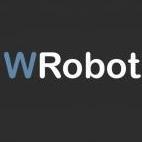
Pasterke
-
Posts
165 -
Joined
-
Last visited
Reputation Activity
-
 Pasterke got a reaction from anarchia for a file, LootFilterWrobot
Pasterke got a reaction from anarchia for a file, LootFilterWrobot
LootFilter by Pasterke
How to use it ?
If the bot is running, stop and close it.
Unpack the zipfile in your Plugin folder.
Restart Wrobot.
In the Main Window click on Plugins.
Set LootFilerWrobot.dll on on.
Select the plugin and click on Settings for selected Plugin.
You have now the main window open of LootFiler.
You will see the content of your Bags, sorted alphabetical.
If you want that lootfilter auto use an item for you when you have x stacks of it :
select the items and click on the appropriate button.
If you finished clicked the button, the item will no longer appear in the bags item list.
That's easy :)
If you have items in your bags that you want to keep, select them and click on the Keep Items button.
If you have items that you just want to delete, select them and add them to the delete items.
Delete Items on Quality.
On Top of the window, you see some checkboxes to delete items on item quality.
If you check one, let's say the Gray Items, then every gray item will be removed from your bags whithout any warning !
The main purpose of this settings are for farming specific items.
example :
Say you want to farm Silk Cloth because it sells for a good price on AH.
Go to the place where you want to farm and let the bot farm for 30 min.
Then you stop the bot and you look into your inventory.
Now, the stuff that you want to keep, add it to the Keep Items !
Then you can check delete gray, green, white, blue and epic items as you wish.
Let the bot farming and you will end up with just the items you want.
Be sure if you don't farm, to reset the settings, or you can loose some items you realy don't want to loose.
another example for leatherworkers :
you can make light leather from Light Leather Scraps if you have 3 of them.
Keep in mind, that making those leathers level up your leatherworking.
If the Make Light Leathers don't further level skill up, then it's the time to add it on the Use On 3 Items.
Viewing your Items settings.
In the Main Menu you have View Lists.
There you can check the items and if you want, remove some or all.
Hope you like this one guys :)
-
 Pasterke got a reaction from Raidnox for a file, LootFilterWrobot
Pasterke got a reaction from Raidnox for a file, LootFilterWrobot
LootFilter by Pasterke
How to use it ?
If the bot is running, stop and close it.
Unpack the zipfile in your Plugin folder.
Restart Wrobot.
In the Main Window click on Plugins.
Set LootFilerWrobot.dll on on.
Select the plugin and click on Settings for selected Plugin.
You have now the main window open of LootFiler.
You will see the content of your Bags, sorted alphabetical.
If you want that lootfilter auto use an item for you when you have x stacks of it :
select the items and click on the appropriate button.
If you finished clicked the button, the item will no longer appear in the bags item list.
That's easy :)
If you have items in your bags that you want to keep, select them and click on the Keep Items button.
If you have items that you just want to delete, select them and add them to the delete items.
Delete Items on Quality.
On Top of the window, you see some checkboxes to delete items on item quality.
If you check one, let's say the Gray Items, then every gray item will be removed from your bags whithout any warning !
The main purpose of this settings are for farming specific items.
example :
Say you want to farm Silk Cloth because it sells for a good price on AH.
Go to the place where you want to farm and let the bot farm for 30 min.
Then you stop the bot and you look into your inventory.
Now, the stuff that you want to keep, add it to the Keep Items !
Then you can check delete gray, green, white, blue and epic items as you wish.
Let the bot farming and you will end up with just the items you want.
Be sure if you don't farm, to reset the settings, or you can loose some items you realy don't want to loose.
another example for leatherworkers :
you can make light leather from Light Leather Scraps if you have 3 of them.
Keep in mind, that making those leathers level up your leatherworking.
If the Make Light Leathers don't further level skill up, then it's the time to add it on the Use On 3 Items.
Viewing your Items settings.
In the Main Menu you have View Lists.
There you can check the items and if you want, remove some or all.
Hope you like this one guys :)
-
 Pasterke got a reaction from ⎝͠҉̭̫͖̗͇ͅTraWin ̍̍̍̍̍̍̍̍̍ for a file, LootFilterWrobot
Pasterke got a reaction from ⎝͠҉̭̫͖̗͇ͅTraWin ̍̍̍̍̍̍̍̍̍ for a file, LootFilterWrobot
LootFilter by Pasterke
How to use it ?
If the bot is running, stop and close it.
Unpack the zipfile in your Plugin folder.
Restart Wrobot.
In the Main Window click on Plugins.
Set LootFilerWrobot.dll on on.
Select the plugin and click on Settings for selected Plugin.
You have now the main window open of LootFiler.
You will see the content of your Bags, sorted alphabetical.
If you want that lootfilter auto use an item for you when you have x stacks of it :
select the items and click on the appropriate button.
If you finished clicked the button, the item will no longer appear in the bags item list.
That's easy :)
If you have items in your bags that you want to keep, select them and click on the Keep Items button.
If you have items that you just want to delete, select them and add them to the delete items.
Delete Items on Quality.
On Top of the window, you see some checkboxes to delete items on item quality.
If you check one, let's say the Gray Items, then every gray item will be removed from your bags whithout any warning !
The main purpose of this settings are for farming specific items.
example :
Say you want to farm Silk Cloth because it sells for a good price on AH.
Go to the place where you want to farm and let the bot farm for 30 min.
Then you stop the bot and you look into your inventory.
Now, the stuff that you want to keep, add it to the Keep Items !
Then you can check delete gray, green, white, blue and epic items as you wish.
Let the bot farming and you will end up with just the items you want.
Be sure if you don't farm, to reset the settings, or you can loose some items you realy don't want to loose.
another example for leatherworkers :
you can make light leather from Light Leather Scraps if you have 3 of them.
Keep in mind, that making those leathers level up your leatherworking.
If the Make Light Leathers don't further level skill up, then it's the time to add it on the Use On 3 Items.
Viewing your Items settings.
In the Main Menu you have View Lists.
There you can check the items and if you want, remove some or all.
Hope you like this one guys :)
-
 Pasterke got a reaction from DoptFree for a file, LootFilterWrobot
Pasterke got a reaction from DoptFree for a file, LootFilterWrobot
LootFilter by Pasterke
How to use it ?
If the bot is running, stop and close it.
Unpack the zipfile in your Plugin folder.
Restart Wrobot.
In the Main Window click on Plugins.
Set LootFilerWrobot.dll on on.
Select the plugin and click on Settings for selected Plugin.
You have now the main window open of LootFiler.
You will see the content of your Bags, sorted alphabetical.
If you want that lootfilter auto use an item for you when you have x stacks of it :
select the items and click on the appropriate button.
If you finished clicked the button, the item will no longer appear in the bags item list.
That's easy :)
If you have items in your bags that you want to keep, select them and click on the Keep Items button.
If you have items that you just want to delete, select them and add them to the delete items.
Delete Items on Quality.
On Top of the window, you see some checkboxes to delete items on item quality.
If you check one, let's say the Gray Items, then every gray item will be removed from your bags whithout any warning !
The main purpose of this settings are for farming specific items.
example :
Say you want to farm Silk Cloth because it sells for a good price on AH.
Go to the place where you want to farm and let the bot farm for 30 min.
Then you stop the bot and you look into your inventory.
Now, the stuff that you want to keep, add it to the Keep Items !
Then you can check delete gray, green, white, blue and epic items as you wish.
Let the bot farming and you will end up with just the items you want.
Be sure if you don't farm, to reset the settings, or you can loose some items you realy don't want to loose.
another example for leatherworkers :
you can make light leather from Light Leather Scraps if you have 3 of them.
Keep in mind, that making those leathers level up your leatherworking.
If the Make Light Leathers don't further level skill up, then it's the time to add it on the Use On 3 Items.
Viewing your Items settings.
In the Main Menu you have View Lists.
There you can check the items and if you want, remove some or all.
Hope you like this one guys :)
-
 Pasterke got a reaction from Energia for a file, LootFilterWrobot
Pasterke got a reaction from Energia for a file, LootFilterWrobot
LootFilter by Pasterke
How to use it ?
If the bot is running, stop and close it.
Unpack the zipfile in your Plugin folder.
Restart Wrobot.
In the Main Window click on Plugins.
Set LootFilerWrobot.dll on on.
Select the plugin and click on Settings for selected Plugin.
You have now the main window open of LootFiler.
You will see the content of your Bags, sorted alphabetical.
If you want that lootfilter auto use an item for you when you have x stacks of it :
select the items and click on the appropriate button.
If you finished clicked the button, the item will no longer appear in the bags item list.
That's easy :)
If you have items in your bags that you want to keep, select them and click on the Keep Items button.
If you have items that you just want to delete, select them and add them to the delete items.
Delete Items on Quality.
On Top of the window, you see some checkboxes to delete items on item quality.
If you check one, let's say the Gray Items, then every gray item will be removed from your bags whithout any warning !
The main purpose of this settings are for farming specific items.
example :
Say you want to farm Silk Cloth because it sells for a good price on AH.
Go to the place where you want to farm and let the bot farm for 30 min.
Then you stop the bot and you look into your inventory.
Now, the stuff that you want to keep, add it to the Keep Items !
Then you can check delete gray, green, white, blue and epic items as you wish.
Let the bot farming and you will end up with just the items you want.
Be sure if you don't farm, to reset the settings, or you can loose some items you realy don't want to loose.
another example for leatherworkers :
you can make light leather from Light Leather Scraps if you have 3 of them.
Keep in mind, that making those leathers level up your leatherworking.
If the Make Light Leathers don't further level skill up, then it's the time to add it on the Use On 3 Items.
Viewing your Items settings.
In the Main Menu you have View Lists.
There you can check the items and if you want, remove some or all.
Hope you like this one guys :)
-
 Pasterke got a reaction from Pudge for a file, LootFilterWrobot
Pasterke got a reaction from Pudge for a file, LootFilterWrobot
LootFilter by Pasterke
How to use it ?
If the bot is running, stop and close it.
Unpack the zipfile in your Plugin folder.
Restart Wrobot.
In the Main Window click on Plugins.
Set LootFilerWrobot.dll on on.
Select the plugin and click on Settings for selected Plugin.
You have now the main window open of LootFiler.
You will see the content of your Bags, sorted alphabetical.
If you want that lootfilter auto use an item for you when you have x stacks of it :
select the items and click on the appropriate button.
If you finished clicked the button, the item will no longer appear in the bags item list.
That's easy :)
If you have items in your bags that you want to keep, select them and click on the Keep Items button.
If you have items that you just want to delete, select them and add them to the delete items.
Delete Items on Quality.
On Top of the window, you see some checkboxes to delete items on item quality.
If you check one, let's say the Gray Items, then every gray item will be removed from your bags whithout any warning !
The main purpose of this settings are for farming specific items.
example :
Say you want to farm Silk Cloth because it sells for a good price on AH.
Go to the place where you want to farm and let the bot farm for 30 min.
Then you stop the bot and you look into your inventory.
Now, the stuff that you want to keep, add it to the Keep Items !
Then you can check delete gray, green, white, blue and epic items as you wish.
Let the bot farming and you will end up with just the items you want.
Be sure if you don't farm, to reset the settings, or you can loose some items you realy don't want to loose.
another example for leatherworkers :
you can make light leather from Light Leather Scraps if you have 3 of them.
Keep in mind, that making those leathers level up your leatherworking.
If the Make Light Leathers don't further level skill up, then it's the time to add it on the Use On 3 Items.
Viewing your Items settings.
In the Main Menu you have View Lists.
There you can check the items and if you want, remove some or all.
Hope you like this one guys :)
-
 Pasterke got a reaction from leozsc for a file, Heal Assist
Pasterke got a reaction from leozsc for a file, Heal Assist
This is plugin to assist you to heal players not in your party.
Try it out and let me know if it's working.
-
 Pasterke got a reaction from synth for a file, LootFilterWrobot
Pasterke got a reaction from synth for a file, LootFilterWrobot
LootFilter by Pasterke
How to use it ?
If the bot is running, stop and close it.
Unpack the zipfile in your Plugin folder.
Restart Wrobot.
In the Main Window click on Plugins.
Set LootFilerWrobot.dll on on.
Select the plugin and click on Settings for selected Plugin.
You have now the main window open of LootFiler.
You will see the content of your Bags, sorted alphabetical.
If you want that lootfilter auto use an item for you when you have x stacks of it :
select the items and click on the appropriate button.
If you finished clicked the button, the item will no longer appear in the bags item list.
That's easy :)
If you have items in your bags that you want to keep, select them and click on the Keep Items button.
If you have items that you just want to delete, select them and add them to the delete items.
Delete Items on Quality.
On Top of the window, you see some checkboxes to delete items on item quality.
If you check one, let's say the Gray Items, then every gray item will be removed from your bags whithout any warning !
The main purpose of this settings are for farming specific items.
example :
Say you want to farm Silk Cloth because it sells for a good price on AH.
Go to the place where you want to farm and let the bot farm for 30 min.
Then you stop the bot and you look into your inventory.
Now, the stuff that you want to keep, add it to the Keep Items !
Then you can check delete gray, green, white, blue and epic items as you wish.
Let the bot farming and you will end up with just the items you want.
Be sure if you don't farm, to reset the settings, or you can loose some items you realy don't want to loose.
another example for leatherworkers :
you can make light leather from Light Leather Scraps if you have 3 of them.
Keep in mind, that making those leathers level up your leatherworking.
If the Make Light Leathers don't further level skill up, then it's the time to add it on the Use On 3 Items.
Viewing your Items settings.
In the Main Menu you have View Lists.
There you can check the items and if you want, remove some or all.
Hope you like this one guys :)
-
 Pasterke got a reaction from yesimbestworld for a file, LootFilterWrobot
Pasterke got a reaction from yesimbestworld for a file, LootFilterWrobot
LootFilter by Pasterke
How to use it ?
If the bot is running, stop and close it.
Unpack the zipfile in your Plugin folder.
Restart Wrobot.
In the Main Window click on Plugins.
Set LootFilerWrobot.dll on on.
Select the plugin and click on Settings for selected Plugin.
You have now the main window open of LootFiler.
You will see the content of your Bags, sorted alphabetical.
If you want that lootfilter auto use an item for you when you have x stacks of it :
select the items and click on the appropriate button.
If you finished clicked the button, the item will no longer appear in the bags item list.
That's easy :)
If you have items in your bags that you want to keep, select them and click on the Keep Items button.
If you have items that you just want to delete, select them and add them to the delete items.
Delete Items on Quality.
On Top of the window, you see some checkboxes to delete items on item quality.
If you check one, let's say the Gray Items, then every gray item will be removed from your bags whithout any warning !
The main purpose of this settings are for farming specific items.
example :
Say you want to farm Silk Cloth because it sells for a good price on AH.
Go to the place where you want to farm and let the bot farm for 30 min.
Then you stop the bot and you look into your inventory.
Now, the stuff that you want to keep, add it to the Keep Items !
Then you can check delete gray, green, white, blue and epic items as you wish.
Let the bot farming and you will end up with just the items you want.
Be sure if you don't farm, to reset the settings, or you can loose some items you realy don't want to loose.
another example for leatherworkers :
you can make light leather from Light Leather Scraps if you have 3 of them.
Keep in mind, that making those leathers level up your leatherworking.
If the Make Light Leathers don't further level skill up, then it's the time to add it on the Use On 3 Items.
Viewing your Items settings.
In the Main Menu you have View Lists.
There you can check the items and if you want, remove some or all.
Hope you like this one guys :)
-
 Pasterke got a reaction from fragik for a file, Druid Guardian
Pasterke got a reaction from fragik for a file, Druid Guardian
Rapid fightclass for Druid Guardian.
Will auto use Healing Tonic, Healthstone, Oralius' Whispering Crystal.
Use talents as in picture.
New version :
LegionGuadrian_30082016.zip
-
 Pasterke got a reaction from fragik for a file, BeastMaster Hunter
Pasterke got a reaction from fragik for a file, BeastMaster Hunter
BeastMaster Hunter Rotation.
Be sure to look at the settings before to use it !
If you want other features added, let me know.
Enjoy :)
-
 Pasterke got a reaction from testingz for a file, LootFilterWrobot
Pasterke got a reaction from testingz for a file, LootFilterWrobot
LootFilter by Pasterke
How to use it ?
If the bot is running, stop and close it.
Unpack the zipfile in your Plugin folder.
Restart Wrobot.
In the Main Window click on Plugins.
Set LootFilerWrobot.dll on on.
Select the plugin and click on Settings for selected Plugin.
You have now the main window open of LootFiler.
You will see the content of your Bags, sorted alphabetical.
If you want that lootfilter auto use an item for you when you have x stacks of it :
select the items and click on the appropriate button.
If you finished clicked the button, the item will no longer appear in the bags item list.
That's easy :)
If you have items in your bags that you want to keep, select them and click on the Keep Items button.
If you have items that you just want to delete, select them and add them to the delete items.
Delete Items on Quality.
On Top of the window, you see some checkboxes to delete items on item quality.
If you check one, let's say the Gray Items, then every gray item will be removed from your bags whithout any warning !
The main purpose of this settings are for farming specific items.
example :
Say you want to farm Silk Cloth because it sells for a good price on AH.
Go to the place where you want to farm and let the bot farm for 30 min.
Then you stop the bot and you look into your inventory.
Now, the stuff that you want to keep, add it to the Keep Items !
Then you can check delete gray, green, white, blue and epic items as you wish.
Let the bot farming and you will end up with just the items you want.
Be sure if you don't farm, to reset the settings, or you can loose some items you realy don't want to loose.
another example for leatherworkers :
you can make light leather from Light Leather Scraps if you have 3 of them.
Keep in mind, that making those leathers level up your leatherworking.
If the Make Light Leathers don't further level skill up, then it's the time to add it on the Use On 3 Items.
Viewing your Items settings.
In the Main Menu you have View Lists.
There you can check the items and if you want, remove some or all.
Hope you like this one guys :)
-
 Pasterke got a reaction from reapler for a file, LootFilterWrobot
Pasterke got a reaction from reapler for a file, LootFilterWrobot
LootFilter by Pasterke
How to use it ?
If the bot is running, stop and close it.
Unpack the zipfile in your Plugin folder.
Restart Wrobot.
In the Main Window click on Plugins.
Set LootFilerWrobot.dll on on.
Select the plugin and click on Settings for selected Plugin.
You have now the main window open of LootFiler.
You will see the content of your Bags, sorted alphabetical.
If you want that lootfilter auto use an item for you when you have x stacks of it :
select the items and click on the appropriate button.
If you finished clicked the button, the item will no longer appear in the bags item list.
That's easy :)
If you have items in your bags that you want to keep, select them and click on the Keep Items button.
If you have items that you just want to delete, select them and add them to the delete items.
Delete Items on Quality.
On Top of the window, you see some checkboxes to delete items on item quality.
If you check one, let's say the Gray Items, then every gray item will be removed from your bags whithout any warning !
The main purpose of this settings are for farming specific items.
example :
Say you want to farm Silk Cloth because it sells for a good price on AH.
Go to the place where you want to farm and let the bot farm for 30 min.
Then you stop the bot and you look into your inventory.
Now, the stuff that you want to keep, add it to the Keep Items !
Then you can check delete gray, green, white, blue and epic items as you wish.
Let the bot farming and you will end up with just the items you want.
Be sure if you don't farm, to reset the settings, or you can loose some items you realy don't want to loose.
another example for leatherworkers :
you can make light leather from Light Leather Scraps if you have 3 of them.
Keep in mind, that making those leathers level up your leatherworking.
If the Make Light Leathers don't further level skill up, then it's the time to add it on the Use On 3 Items.
Viewing your Items settings.
In the Main Menu you have View Lists.
There you can check the items and if you want, remove some or all.
Hope you like this one guys :)
-
 Pasterke got a reaction from Osuma for a file, Feral Druid Legion
Pasterke got a reaction from Osuma for a file, Feral Druid Legion
Probably the best feral routine you will get. Use the talents as shown in screenshot.
If you want to use it for raiding, you can use Lunar Inspiration also, but remember, for all non-raid purpose, you should take the talents as shown.
It was a painfull way to optimize the routine the way I wanted to getting max dps out of it.
Use it and give feedback if you think you have better options.
This is a .dll file, to load this routine, unpack it in your FightClass folder and open it like you load a .xml file. If you don't see the routine, make sure you enable show all files in the search window.
Enjoy :)
Tested in French Client and it's working as supposed.
-
 Pasterke got a reaction from chapatone99 for a file, Resto Druid MultiLanguage
Pasterke got a reaction from chapatone99 for a file, Resto Druid MultiLanguage
Hello,
This is a try out to see if it works on non English games.
Let me know if it works, then I can work further on it.
I tested it in LFR and it worked for my English client.
-
 Pasterke got a reaction from chapatone99 for a file, Feral Druid Legion
Pasterke got a reaction from chapatone99 for a file, Feral Druid Legion
Probably the best feral routine you will get. Use the talents as shown in screenshot.
If you want to use it for raiding, you can use Lunar Inspiration also, but remember, for all non-raid purpose, you should take the talents as shown.
It was a painfull way to optimize the routine the way I wanted to getting max dps out of it.
Use it and give feedback if you think you have better options.
This is a .dll file, to load this routine, unpack it in your FightClass folder and open it like you load a .xml file. If you don't see the routine, make sure you enable show all files in the search window.
Enjoy :)
Tested in French Client and it's working as supposed.
-
 Pasterke got a reaction from Daxa for a file, Feral Druid Legion
Pasterke got a reaction from Daxa for a file, Feral Druid Legion
Probably the best feral routine you will get. Use the talents as shown in screenshot.
If you want to use it for raiding, you can use Lunar Inspiration also, but remember, for all non-raid purpose, you should take the talents as shown.
It was a painfull way to optimize the routine the way I wanted to getting max dps out of it.
Use it and give feedback if you think you have better options.
This is a .dll file, to load this routine, unpack it in your FightClass folder and open it like you load a .xml file. If you don't see the routine, make sure you enable show all files in the search window.
Enjoy :)
Tested in French Client and it's working as supposed.
-
 Pasterke got a reaction from 420datdude for a file, Resto Druid MultiLanguage
Pasterke got a reaction from 420datdude for a file, Resto Druid MultiLanguage
Hello,
This is a try out to see if it works on non English games.
Let me know if it works, then I can work further on it.
I tested it in LFR and it worked for my English client.
-
 Pasterke got a reaction from 420datdude for a file, Feral Druid Legion
Pasterke got a reaction from 420datdude for a file, Feral Druid Legion
Probably the best feral routine you will get. Use the talents as shown in screenshot.
If you want to use it for raiding, you can use Lunar Inspiration also, but remember, for all non-raid purpose, you should take the talents as shown.
It was a painfull way to optimize the routine the way I wanted to getting max dps out of it.
Use it and give feedback if you think you have better options.
This is a .dll file, to load this routine, unpack it in your FightClass folder and open it like you load a .xml file. If you don't see the routine, make sure you enable show all files in the search window.
Enjoy :)
Tested in French Client and it's working as supposed.
-
 Pasterke got a reaction from Samy for a file, Resto Druid MultiLanguage
Pasterke got a reaction from Samy for a file, Resto Druid MultiLanguage
Hello,
This is a try out to see if it works on non English games.
Let me know if it works, then I can work further on it.
I tested it in LFR and it worked for my English client.
-
 Pasterke got a reaction from mercomy for a file, LootFilterWrobot
Pasterke got a reaction from mercomy for a file, LootFilterWrobot
LootFilter by Pasterke
How to use it ?
If the bot is running, stop and close it.
Unpack the zipfile in your Plugin folder.
Restart Wrobot.
In the Main Window click on Plugins.
Set LootFilerWrobot.dll on on.
Select the plugin and click on Settings for selected Plugin.
You have now the main window open of LootFiler.
You will see the content of your Bags, sorted alphabetical.
If you want that lootfilter auto use an item for you when you have x stacks of it :
select the items and click on the appropriate button.
If you finished clicked the button, the item will no longer appear in the bags item list.
That's easy :)
If you have items in your bags that you want to keep, select them and click on the Keep Items button.
If you have items that you just want to delete, select them and add them to the delete items.
Delete Items on Quality.
On Top of the window, you see some checkboxes to delete items on item quality.
If you check one, let's say the Gray Items, then every gray item will be removed from your bags whithout any warning !
The main purpose of this settings are for farming specific items.
example :
Say you want to farm Silk Cloth because it sells for a good price on AH.
Go to the place where you want to farm and let the bot farm for 30 min.
Then you stop the bot and you look into your inventory.
Now, the stuff that you want to keep, add it to the Keep Items !
Then you can check delete gray, green, white, blue and epic items as you wish.
Let the bot farming and you will end up with just the items you want.
Be sure if you don't farm, to reset the settings, or you can loose some items you realy don't want to loose.
another example for leatherworkers :
you can make light leather from Light Leather Scraps if you have 3 of them.
Keep in mind, that making those leathers level up your leatherworking.
If the Make Light Leathers don't further level skill up, then it's the time to add it on the Use On 3 Items.
Viewing your Items settings.
In the Main Menu you have View Lists.
There you can check the items and if you want, remove some or all.
Hope you like this one guys :)
-
 Pasterke got a reaction from BetterSister for a file, Feral Druid Legion
Pasterke got a reaction from BetterSister for a file, Feral Druid Legion
Probably the best feral routine you will get. Use the talents as shown in screenshot.
If you want to use it for raiding, you can use Lunar Inspiration also, but remember, for all non-raid purpose, you should take the talents as shown.
It was a painfull way to optimize the routine the way I wanted to getting max dps out of it.
Use it and give feedback if you think you have better options.
This is a .dll file, to load this routine, unpack it in your FightClass folder and open it like you load a .xml file. If you don't see the routine, make sure you enable show all files in the search window.
Enjoy :)
Tested in French Client and it's working as supposed.
-
 Pasterke got a reaction from Droidz for a file, Feral Druid Legion
Pasterke got a reaction from Droidz for a file, Feral Druid Legion
Probably the best feral routine you will get. Use the talents as shown in screenshot.
If you want to use it for raiding, you can use Lunar Inspiration also, but remember, for all non-raid purpose, you should take the talents as shown.
It was a painfull way to optimize the routine the way I wanted to getting max dps out of it.
Use it and give feedback if you think you have better options.
This is a .dll file, to load this routine, unpack it in your FightClass folder and open it like you load a .xml file. If you don't see the routine, make sure you enable show all files in the search window.
Enjoy :)
Tested in French Client and it's working as supposed.
-
 Pasterke got a reaction from Samy for a file, Feral Druid Legion
Pasterke got a reaction from Samy for a file, Feral Druid Legion
Probably the best feral routine you will get. Use the talents as shown in screenshot.
If you want to use it for raiding, you can use Lunar Inspiration also, but remember, for all non-raid purpose, you should take the talents as shown.
It was a painfull way to optimize the routine the way I wanted to getting max dps out of it.
Use it and give feedback if you think you have better options.
This is a .dll file, to load this routine, unpack it in your FightClass folder and open it like you load a .xml file. If you don't see the routine, make sure you enable show all files in the search window.
Enjoy :)
Tested in French Client and it's working as supposed.
-
 Pasterke got a reaction from Droidz for a file, Druid Guardian
Pasterke got a reaction from Droidz for a file, Druid Guardian
Rapid fightclass for Druid Guardian.
Will auto use Healing Tonic, Healthstone, Oralius' Whispering Crystal.
Use talents as in picture.
New version :
LegionGuadrian_30082016.zip